Adding Browse and Open controls to a window
Browse and Open buttons enable you to associate an application or any file accessible on your file system with a record in a table, which you can then run using the Open button.
Before you can add this control to your window, you need to create an attribute of the data type attachment in the Object Designer.
To add a browse control to a window:
- In the Object Designer component, open the required business object, then on the Actions list, click New Attribute.
A new attribute is created. - Type a name for the attribute, for example Document.
- Alongside the Data Type property, select Attachment.
- Complete any relevant information, then click
 .
. - Open the Window Manager component, and open the required window.
- Expand the Attributes tree, and select the attribute you have created, and add it to the window.
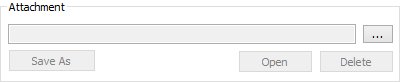
- Size the control as required, then expand the Properties grid.
To save time when adding attachments to objects, you can specify the folder that is initially opened when you search for the attachment. We recommend that you specify the UNC path. Rather than describe the location of a file or directory by drive letter, specify a UNC path to describe the actual location of a file or directory. Windows drive letter mappings are arbitrary, whereas a UNC path is specific and applies to all operating systems. For example: \\Shared1_svr\Shared1\Documents\.
- Alongside the Default Browse Folder property, click
 .
.
The Browse For Folder dialog appears. - Navigate to the location that you want to set as the default browse folder, then click OK.
- Click
 .
.