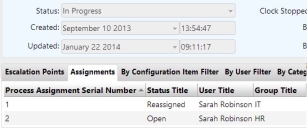Collections
Collections are related business objects. For example, if you select the Incident business object, some of its collections are Assignments, Notes, Escalation Points and so on. Collections represent one-to-many relationships within the database. For example, there may be many assignments or notes related to one incident.
In Web Access, collections appear as tabs underneath the core business object; in Ivanti Workspaces they appear in an expandable accordion control at the bottom of the window. You can also add queries to a window, and these will also appear with the collections.
To add a collection to a window:
- Open the required window, expand the Attributes tree.
- Select the relevant
 collection, then click the Window Editor.
collection, then click the Window Editor. - In the Properties grid, alongside Text, type the label that you want to appear on the tab.
- Select either the Display on Tab property and/or the Display on Tree property to specify where you want to view the collection.
- Specify the remaining properties.
- Click
 .
.
You can modify the appearance of collection tabs in Web Access by modifying the Default Query that is associated with the collection object.
You can modify the appearance of collection tabs in Console using the Results Attributes Settings user interface property for the attribute in Object Designer.
To modify Web Access collection tabs:
- In Object Designer, open the object that corresponds to the collection you want to change.
For example, for the Notes collection tab on the Incident window, open the Incident Management\Note object. - In the Properties grid, note which query is selected as the Default Query.
- In Query and Report Designer, open the query that is the Default Query for the collection object.
- Update the query to show the required columns, then save the changes.
Do not add unprompted criteria to the default query. The default query is used widely and unprompted criteria are always applied, which could lead to unexpected results.
You may, however, add prompted criteria to the default query, because these may be useful on the Attach... dialogs in Web Access, where the default queries are also used. However, these prompted criteria are ignored on collection tabs.
An alternative to adding a collection to a window is to create a query for the collection item, and add that to the window (see Adding queries to a window). The disadvantage of this method is that query tabs always appear in Web Access, even if they are empty, whereas collection tabs appear only if they contain values.
When you create a query based on the object you have changed, the attributes selected on the Results Output Selection dialog are added to the query automatically, with the settings on the Attribute Properties dialog already set.