Creating View Selection Rules
When you have created a view, you can add View Selection Rules to define which view is selected based on the type of client being used, the user's role and current group, the user type for the user, and the specific user account.
To set up View Selection Rules:
- In Window Manager, display the View Management tree.

- Click View Selection Rules at the top of the tree, then in the Actions list, click Insert Rule.
The New View Selector Rule dialog appears.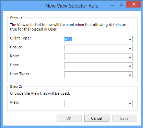
- Select the required Client Type, Group, Role, User Type and User, then select the View that you want to use if these criteria are met and click OK.
The rule is added to the View Selection Rules list.
The Client Type setting BridgeIT is currently unsupported.
You can leave blank any fields that you do not require.
- Select the rule in the View Selection Rules list, then in the Actions list, use the Move... actions to position the new rule as required.