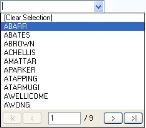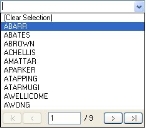Resizing drop-down lists
You can specify that the width of the drop-down list that appears when you expand a list on a window is the same width as the control that you added to the window. That is, when you expand the list, the width of the drop-down matches the width of the list on the window:
You configure this using a new property within the Window Manager component.
To resize a drop-down list:
- Start the Window Manager component.
- On the Business Objects tree, open the required window.
- In the Window Editor, select the list that you want to resize, then expand the Properties grid (
 ).
). - Alongside the Size Dropdown to Control Width property, select True.
If you are using paged lists, you need to consider the width of the paging control. You also need to try to ensure that the longest item in the list fits within the list. You may want to increase the width of the control if this does not occur.
- Click
 .
.