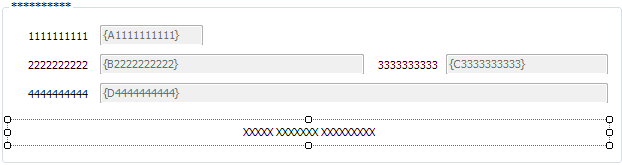Designing Web Access windows that use standalone labels
This advice does not apply to the labels associated with an attribute, but only those labels that you add separately using the Label control from the Controls tree.
One of the main pieces of advice for designing Web Access windows is to use the same number of columns of controls in each row on a window design. However, you need to take extra care when you add standalone labels to a window, because they are always left-aligned in Web Access. This means that even if you set a label to align right-top in Window Manager, it will still align left in Web Access. When you size your label on a window, be aware that the placement of the left side of this control is where Web Access places it.
The window below looks like it has four columns:
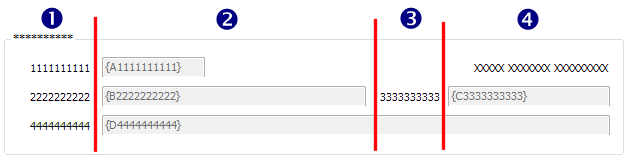
However, in Web Access, the label appears left aligned, and the right-hand column extends beyond the edge of the page:

This is because Web Access always left aligns standalone labels, so it has created a new column to hold the label. Web Access considers the window design to be:
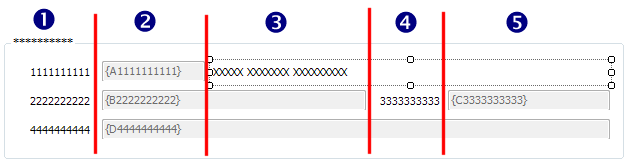
The solution is to adjust the size of the standalone label so that the left-hand side aligns with the left of the column that you want it to be in. You can do this and still leave the label to show as right-aligned in console, so that the console window is unaffected.

In Web Access, the label is left-aligned in its column:

Similarly, if you have a center-aligned label, make the label the full width of the columns in Window Manager to avoid creating any new columns: