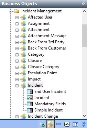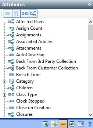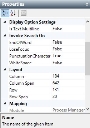Using the Window Manager
The Window Manager enables you to create one or more windows for each business object within your database. Each control you add to the window is mapped to an attribute of that business object, or a related attribute. When you have created the relevant business objects and attributes using the Object Designer, you can then add them to a window.
You can also add additional text that is not mapped to any attribute to a window. Within the Window Manager, these are called Labels. For example, you can add explanations to help users complete the window. For information about adding labels to your windows, see Adding labels to a window.
The Business Objects tree
The Business Objects tree lists all of the available business objects. You expand a business object to see its associated windows. You can define any number of windows for a business object, however, you can set only one of them as the default window.
When you have selected the relevant business object and window, you can then use the Attributes tree.
The Attributes tree
The Attributes tree lists all available attributes, relationships, collections and controls that you can add to the window.
At the top of the Attributes tree are four buttons that enable you to show or hide attributes, categories, relationships and collections for the window you are designing. These icons toggle on and off, so if you want to see only categories, then make sure that the other three icons are toggled off.
|
Click... |
to change the Attributes tree to show... |
|---|---|
|
|
only those attributes that are associated with the business object that your window is based on. |
|
|
only the categories that are associated with the business object that your window is based on. You can add any number of attributes from the category, but you must ensure that you have first added the Name attribute to the window. |
|
|
only the relationships that are associated with the business object that your window is based on. |
|
|
only the collections that are associated with the business object that your window is based on. |
The Properties grid
The Properties grid enables you to specify information about the window and the controls you are adding to the window. For example, you can modify the label for the control, specify whether it is read-only and so on.
The Properties grid changes to the currently selected item, whether at the window level, or at the attribute level. This means that you must specify different properties. To help you complete the Properties grid, below it is context-sensitive help, which gives you more information about the currently selected property.