Queries, processes, and CI structures from CIs
From a CI in either the Configuration Management component, a query based on CI, or from the CI Structure component, you can:
- run a query or filter query based on the CI
- run a report based on the CI
- raise a new process directly, automatically populating the appropriate CI record on the process
- open a CI structure view that contains the selected CI
For more information about the CI Structure component, see CI structures.
The actions to raise a new process, or to run queries or reports are all available from a configurable context menu on the CI. You configure the context menu using the Configuration Management component.
You can start the CI Structure component from a query based on CI, from the tree in the Configuration Manager component, or from any window that has the Plugin menu enabled. If the selected CI appears in more than one structure diagram, a sub-menu appears to enable you to select the required structure diagram.
Configuring the context menu
You can configure the context menu from both the Configuration Item level and from any of the CI Types. Context menu items that you configure at the Configuration Item level are also available for all of the CI Types, whereas context menu items that you configure at the CI Type level are available for only that CI Type and any CI Types that are sub-classes of that CI Type.
To configure the CI context menu:
- Start the Configuration Management component, then expand the Configuration Items tree.
- In the Configuration Items tree, select the Configuration Item branch, then in the Actions tree, click Manage Context Menu.
The Manage Context Menu dialog appears.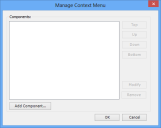
Alternatively, if you want the context menu item to be available for only certain CI Types, select the required CI Type, then in the Actions tree, click Manage Context Menu.
- Click Add Component.
The Component Maintenance dialog appears. This is similar to the standard Component Maintenance dialog that appears when you add a shortcut to the Shortcut Bar. However, only the Query Results View and Workspace components are available, and you cannot set telephony options or shortcut bar settings. - In the Select Component list, select either Query Results View or Workspace:
Query Results View – enables you to choose from your existing system and personal reports and queries/filters that are based on CI.
Workspace – enables you to select a process to launch; you can select only processes that have a suitable CI attribute available to populate.
- When you have completed the Component Maintenance dialog, click OK.
The component you have added appears in the Components list. - Add any further components that you require.
- Use the Top, Up, Down, and Bottom buttons to set the order that the components will appear on the context menu, then click OK.
Using the context menu
After you have set up the context menu, you can use it in a process, or in the CI Structure or Configuration Management components.
To use the context menu:
- In either CI Structure or Configuration Management, right-click the required CI.
The context menu that you configured appears.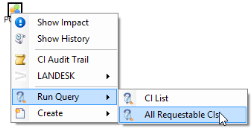
The items that appear on the context menu depend on the type of CI you select. You see both the menu items that are configured at the Configuration Item level and the items configured for the specific CI type.
- Click the required option: Run Query, Create, or Run Report, then select the required option from the sub-menu.
The top-level options on the context menu appear only if there is a corresponding sub-option.