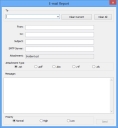Exporting and e-mailing reports
You can export a snapshot of your report so that you can send it to people who do not have Crystal Reports installed on their computer.
To export a report:
- Start the Crystal Reports component.
- Open the required report.
- Click
 .
.
The Export dialog appears. - Type a name for the report, and select the format that you want the report to be. You can select, .pdf, .xls, .doc and .rtf.
- Click Save.
The report is exported.
E-mailing a report
You may want to send reports to people who have neither Service Desk, nor Asset Manager, nor Crystal Reports installed on their computer. You can e-mail them reports that are converted to: .rpt, .pdf, .doc, .rtf, or .xls. These are snapshots of your report, that is, the data is static.
To e-mail a report:
- Start the Crystal Reports component.
- Open the relevant report.
- On the Actions list, click E-mail Report.
The E-mail Report dialog appears.
- In the To box, type the name of the person to whom you want to send the report.
- Specify your e-mail address in the From box, and if required, specify additional e-mail addresses to receive the report.
- If required, type a Subject for the e-mail message.
- In the Attachment Type group box, select the format that you want the report to be sent as. You can choose: .rpt, .pdf, .doc, .rtf, or .xls.
- If required, type a message to accompany the e-mail.
- In the SMTP Server box, type the name of the e-mail server you want to use, then set the Priority of the e-mail.
- Click Send.