Agreement rules
You can configure a set of agreement rules so that the most suitable response level is automatically selected for a process, depending on the values of specified fields called variation attributes. If you change the value of a variation attribute on a window, the agreement rules are re-evaluated and the first agreement rule that matches the updated variation attributes is used to select a new response level.
However, if a variation attribute changes when the response level isn't visible on the window, things are a little different. Examples of occasions when the response level isn't visible on the window include a variation attribute changing as a result of an automatic action, a scheduled calculation, or through a change made on a process window that doesn't have the response level on it. Whenever a variation attribute changes after the initial save when the response level isn't visible on the window, the response level for the process is re-evaluated to see if it is still valid. If the response level is no longer valid, the agreement rules are re-evaluated and the first agreement rule that matches the updated variation attributes is used to select a new response level. However, if the response level is still valid, it is not changed. Note that this means that if a variation attribute changes because of an automatic action (for example), and the response level is still valid, then the response level DOES NOT change EVEN IF there is a matching rule higher up in the agreement rules list. If you open the process window at this point, the original response level is still selected if it is still valid. If you expand the drop-down list, however, all of the valid response levels are available for you to choose from.
If required, you can choose to ignore the agreement rules when completing an Incident, Problem, Change, Call, Task or Assignment. To do this, you need to ensure that you have added the Ignore Agreements attribute (as a check box) to the required window. For more information about adding attributes to windows, see Adding a control to a window.
Variation attributes
We recommend that you configure the required variables before creating an agreement.
The following procedure describes adding variation attributes to Contracts. You add them to Response Agreements and OLAs in a similar way.
To add variation attributes to a contract:
- In the Administration component, expand the Service Level Management tree.
- Expand the Agreements folder, and then the required module and business object folders. For example, the Change Management\Task Assignment folders.
- Select the Contracts folder, then on the Actions list, click Manage Variation Attributes.
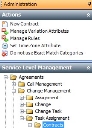
The Manage Agreement Variation Attributes dialog appears.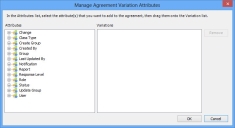
- On the Attributes list, locate the attributes by which you want to define the agreement, then drag them onto the Variations list. Repeat as required.
To remove an attribute, select it on the Variations list, then click Remove.
- Click OK.
You create the rules after you have created the agreement.