Defining your support hours
If required, you can create any number of calendars. For example, a different calendar for each time zone. For each calendar you can define standard support hours and holidays. If your organization works across time zones, make sure the Time zone of your servers is set to UTC (Coordinated Universal Time) with no region or daylight saving specified.
For more information about time zones, see Time zone associations.
To ensure that your calendars can work across time zones, you need to ensure that you have added the Time Zone Index attribute to the Calendar window. For information about adding attributes to windows, see Window Manager.
You can define standard support hours that apply to every day of the week, and also specify exceptions to those support hours. For example, you can define a calendar with standard hours of 09:00 to 18:00, Wednesday hours of 08:00 to 20:00 and Sunday hours of 10:30 to 16:30. Support hours are an important part of service level management, as it indicates the availability of the support.
Holidays are dates defined as special cases among normal weekends or weekdays. Usually, they are used to define holidays when special working hours apply. The list of defined holidays and the current date are used to determine which set of working hours apply.
To create a new calendar:
- Start the Administration component.
- On the Service Level Management tree, click the Calendars folder.
- On the Actions list, click New Calendar.
The Calendar window appears.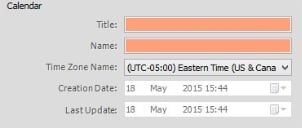
- Complete the relevant information, then click
 .
. - Specify whether this calendar is your default calendar.
You can now add or modify specific holidays and support hours.