Creating filters for finding items on the User Management tree
You may find that you have a large amount of data in your database, and to help you use the User Management tree more effectively, you can create queries or filters to filter out certain users and groups, so that a more manageable number of items can be maintained.
As the User Management tree has several levels, you can choose which level you want to search on. For example, you can choose to search on Account Managers rather than all user types.
For detailed information about creating and maintaining queries, see the Designer Guide.
The following procedure tells you how to create a filter for Analysts, sorted in Groups according to name. For example A to G, H to R, and S to Z. You create filters for other user types and group types in a similar way.
To create a filter on the User Management tree:
- Start the Administration component.
- Expand the User Management tree and the Queries folder.
- Expand the Users folder, then select the Analyst folder.
- On the Actions list, click New Query.
The New Filter dialog appears.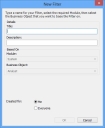
Notice that the Module and Business Object is already selected. - Type a Title and Description for this filter, for example: Analysts A to G, then click OK.
The Filter window appears.
Notice that this window is similar to the window you use when creating queries. However, the amount of information that you need to specify is reduced. You need only specify attributes on which to search. For example, User Name or Location and so on.
- From the Attributes tree, drag the required attribute onto the Selected Attributes list. For example, Name.
- On the Definition tree, click the Criteria node.
The Criteria page appears. - From the Attributes tree, drag the item upon which this filter is based onto the Current Condition list.
The Criteria dialog appears.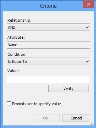
- In the Condition list, select the required condition, for example Is Between.
Two additional boxes appear: To and From. This is dependent upon the condition you selected, but for this example, you will see these boxes. - In the From list, type A, and in the To list, type G.
- Click OK.
- Click Finish.
You are prompted to save the filter.
The results of the query are displayed within a folder named the same as your filter.