Linking many users to groups or roles at one time
To save you time when configuring your system, you can link many users to a group or role at the same time. You do this by creating a User Query, and then drag that query onto the required group or role so that you can link more than one user to that specific group or role at one time. You can also link groups to users in a similar way.
The following procedure describes linking Analysts to a specific role. You link other user types in the same way. Remember that roles are related to user types in that you can link only roles of the same user type to each user type. For example, you can link only Analysts to Analyst roles.
To link many users to a single group at one time:
- In the Administration component, expand the User Management tree.
(Click .)
.) - Expand the Queries | Users folders.
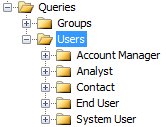
- Select the required user type folder, for example, Analyst, then on the Actions list, click New Query.
The New Filter dialog appears. - Type a Title and Description for the filter, for example Analysts in Frankfurt.
- Select the required Created for option button, then click OK.
The Filter Builder dialog appears. - From the Attributes tree, drag the required attributes, and then on the Filter tree, click the Criteria node.
- From the Attributes tree, drag the attribute(s) upon which you want to base the filter, for example, Location.
The Criteria dialog appears.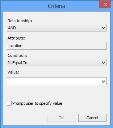
- Type the required Value, then click OK.
- On the Filter Builder dialog, click Finish, then click Yes to save your changes.
You now have a set of users that you can drag onto a specific group or role.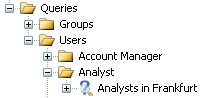
- Drag the Query onto the required Group or Role.
A message box appears, asking if you want to add the collection of users to the role.
Remember, you roles are user-type specific. That is, Analysts can have only Analyst roles.
- Click OK.
The Bulk User Linking dialog appears. - When the user linking is complete, click
 to close the dialog.
to close the dialog.
The users that match the filter you created are added to the selected role.