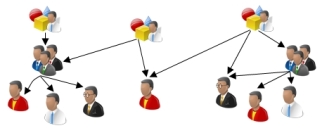Roles
Roles have privileges. For example, you can create different roles for those people having administrative privileges, and those have access only to queries. When you create a role, you specify which type of role you are creating. For example, Account Manager role, Analyst role and so on. When you link users to roles, they must be of the same type. For example, you can only link an Analyst to an Analyst role.
The following procedure details creating an Analyst role. You create the other types of roles in a similar way. The only difference being the terminology changes on the Actions list and shortcut menu.
To create a role:
- Start the Administration component, and expand the User Management tree.
- Expand the Roles folder, then select the Analyst folder.
- On the Actions list, click New Analyst Role.
The Roles window appears. - Complete the relevant information, then click
 .
.
You can now define the privileges for this role and link the role with users and groups.
Roles are specific to a User Type, but you may find that you want to apply the same set of privileges to a role for a different user type. This saves you time in configuring your system, as setting privileges may take some time. The Copy Role action enables you to copy a role from one user type to another.
You cannot copy the Administrators role.
The following roles are system-maintained, so do not delete them or change which users are associated with them. In most circumstances you will not need to make any changes to these roles: Workspaces User, Workspaces Administrator, Workspaces Asset Manager, Workspaces Security Manager, and Workspaces Analyst.
For a list of the roles provided in the default system, see Standard roles.