Searching for users, groups and roles
You may have many users, groups, and roles within your database. The Search action helps you to find the item that you are looking for. This differs from creating the filters from the Queries node of the User Management tree.
The following procedure tells you how to search for users. You search for groups and roles in a similar way.
To search for a specific user:
- On the User Management tree, select the relevant user type folder, for example, Analyst.
- On the Actions list, click Search.
The Search dialog appears.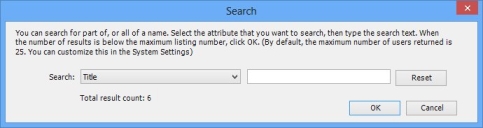
- Select the attribute that you want to search by, then type the whole name, or part of the name of the user that you are searching.
Notice that the Total Result Count number changes. You can customize the number of users that appear in the results in System Settings. For more information, see System Settings for the User Management tree. - When the number of results is below that set in System Settings, then click OK.
The matching results appear in the User Management tree. Notice that the folder has changed from to
to  to indicate that a search filter has been applied.
to indicate that a search filter has been applied.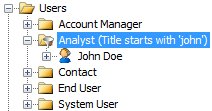
To remove the search filter, on the Actions list, click Reset.The folder changes from  to
to  to indicate that the search filter has been removed.
to indicate that the search filter has been removed.