User configuration items
User configuration items are used to link individual configuration items to users, and can be used to record installation details or other information that is specific to a user’s use of a configuration item. User configuration items can also used within user agreements to define arrangements for supporting various types of configuration items. User configuration items are often created when the configuration item is allocated to a user. User configuration items enable you to track which specific configuration items are being supported for individual users.
As customers are part of a process, you can add configuration items to them only if the process allows this operation.
To create a user configuration item:
- Start the Administration component, and expand the User Management tree.
- Select the relevant user, then on the Actions list, click Add/Remove Configuration Item.
The Configuration Items dialog appears.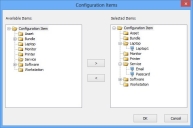
- Select the required configuration items, then click
 .
. - Repeat as required, then click OK.
- Click
 .
.
The configuration items appear on the Configuration Items tab, and on the User Management tree under the relevant user’s Configuration Items folder.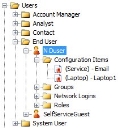
To view information about the CI associated with a user, double-click it in the User Management tree.
To view information about the relationship between the user and the CI, select it in the User Management tree, then click Modify User Configuration Item in the Actions list.
For example, double-clicking Users\End User\Mary Friel\Configuration Items\(Service) - Email would display details about the e-mail service, which is probably used by many users. Selecting the same item in the User Management tree, then clicking Modify User Configuration Item would display information specific to Mary Friel's e-mail configuration.
You can change the design of the User CI windows in the Configuration Management module of Window Manager, to enable you to record the specific information that you require.