Creating a template
You can create the appropriate documents for all of your different processes. The next step is to add these documents as templates into Service Desk or Asset Manager.
The following process describes creating an Incident document template. You can create document template for other process modules in a similar way.
To create a document template:
- Start the Administration component.
- Expand the Document Template tree.
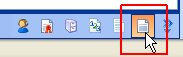
- Expand the Incident Management folder, then select the Incident folder.
- On the Actions list, click New Document Template.
The Document Template window appears.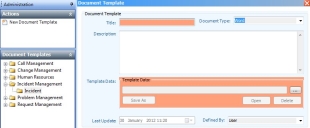
- Type a Title and Description for the template, then in the Template Data group box, click
 .
.
The Open dialog appears. - Select the XML document that you created earlier, then click Open.
The document is added to the template. - Click
 .
.
The next step is to ensure users can use these templates to generate documents relating to the Incident, Problem, Change or Call. You do this by adding the Create Document action to the relevant processes.
For information about creating and modifying processes, see the Designer Guide.