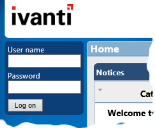Defining a Self Service login page
If you are not using integrated login, users of Self Service will need to log in before they can use it. By default, the login page that is used with Web Desk is available. However, you can design a more welcoming login page for Self Service, which provides access to the login controls, and also displays a dashboard to provide information that is appropriate for users who are not logged in.
By creating a guest end-user account and role, and associating this with the anonymous Self Service user, you can publish a default dashboard alongside the login controls. You can then use this dashboard to publish general notices.
To define a Self Service login page:
- Using the Administration component of the Ivanti Console, create a guest end-user account.
Make sure it has a name that you will not use for anything else. - Associate the guest end-user account with an appropriate end-user role.
For example, associate it with the SelfServiceGuest role.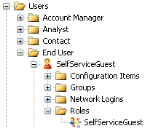
- In Web Desk, click
 .
.
The System preferences page appears. - In the Anonymous user group, type the name of the guest end-user account you created above in the User box.
The user account MUST already exist exactly as entered in the database.
- In the Default dashboard list, select the dashboard that you want to appear alongside the login controls when an end-user opens Self Service, then click Save.
For more information about dashboards, see Dashboards.