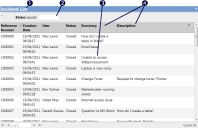The query results page
The query results page enables you to view and fine-tune your results list.
Each query has a unique URL (web address), which is displayed in the browser's address bar. You can use this link on web pages, and in e-mails and documents to link directly to the query.
1 – query title
2 – query filter
3 – results data
4 – column headings
You can use either the mouse or the keyboard to work with your query results list. Both options are described in the following sections.
If a query has a color attribute added to it, the color for the record is displayed as a disc in the color column of the results list.
The results list may have been configured in a report format that enables you to display more information when you click ![]() in the required row. You can also use the left and right arrow keys to expand and close the additional information.
in the required row. You can also use the left and right arrow keys to expand and close the additional information.
If a query has been configured as a chart, clicking a segment of a pie chart or a column on a bar chart displays a list that corresponds to the selected group.
Selecting and opening items from the results page
Some query results lists allow you to open the underlying items from the results list. menu on the query results title bar.
menu on the query results title bar.
To move the keyboard focus to the results list, type CTRL+ALT+D; you can then use the arrow keys to move up and down the list. To open a selected item in the list using the keyboard, press ENTER.
To open an item from the results list using the mouse, click the required row. To select a row without opening the corresponding item, hold the mouse over the row for a moment. The row is initially highlighted using a lighter color before being selected.