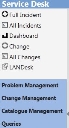The Web Desk shortcut bar
The Web Desk shortcut bar gives access both to the different processes that you can start from Web Desk, and to the different queries that are available to you. The shortcut bar appears to the left of the application.
The shortcut bar comprises a number of different shortcut groups, which provide access to different queries or processes. You switch between the different groups by clicking the required title.
To access an item from the shortcut bar, click its title. The corresponding item appears in the Web Desk workspace.
Alternatively, you can open the item in a new browser window by right-clicking the shortcut, then clicking Open in new window.
Personal shortcuts are a lighter shade than system shortcuts, and appear below the system shortcuts.
The following icons are associated with shortcuts in Web Desk:![]() – process shortcut
– process shortcut![]() – query shortcut
– query shortcut![]() – dashboard shortcut
– dashboard shortcut![]() – URL (web page) shortcut
– URL (web page) shortcut
Changing the appearance of the shortcut bar
There are a number of ways you can change the appearance of the shortcut bar to suit your personal preferences. You can:
- Change the width of the shortcut bar by dragging its right-hand edge
- Hide and show the shortcut bar completely by clicking
 or
or  respectively.
respectively. - Delete a shortcut by right-clicking it then clicking Delete on the menu, if you have the required privilege.
- Rename or modify a tooltip for a shortcut by right-clicking it then clicking Properties on the menu, if you have the required privilege.