Updating window designs for version control
When you have completed the required changes in Object Designer, you can make the required updates to the windows. You need to:
- add the CIs collection to the Change window
- add the Versions collection to the CI window for each CI under version control
- create Web Access windows for the CI Version object for each CI under version control.
To update the windows for version control:
- In Window Manager, open the required window under Change Management\Change.
You might have several windows under the Change object, for different window views, and you may need to update more than one of these. The most commonly used window is likely to be the default window, which has an icon that includes tick marks.
- Add the Configuration Items collection to the Change window, then click
 .
.
The columns that appear on the corresponding Configuration Items tab are those specified in the Change – CIs default query that you created in Creating the default queries for version control. - Make sure that a Web Access version of the window is available.
(The icon for the window is . If it is not, in the Actions list, click Make available in Web Access.)
. If it is not, in the Actions list, click Make available in Web Access.) - Similarly, add the Versions collection to the window for each CI that you have enabled version control for, and make these windows available in Web Access.
The columns that appear on the corresponding Versions tabs are those specified in the <CI> Version default queries that you created in Creating the default queries for version control.
In addition to updating the windows described above, you also need to create Web Access windows for the CI Version object for each CI under version control. These windows are used when you create new versions of the CI, or view details of existing versions.
To create the CI Version windows:
- For each CI under version control, create a new Version window.
For example, if you enable version control for Workstation, create a new window for the Workstation Version object. - Add the Rank and Number attributes, and each of the attributes that you have version controlled to the window.
- Add the Status attribute to the window.
- Display the Properties grid for the window.
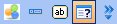
- Select the {Status} control on the window design.
- In the Properties grid, alongside Protection Level, select ReadOnly.
You must make the Status control on the Version window read only. This control displays the status of the current version – whether the version displayed is Future, Current, or Previous. This is useful information to display to users, but you cannot change the Status of a CI by changing this value: you must use the actions described elsewhere in this document.
- Select the Rank control on the window, then in the Properties grid set ShowOnWindow to be False.
- Similarly, set ShowOnWindow to be False for the Rank label and the Number control and label, then save the window.
The Rank and Number controls are mandatory but cannot be updated by a user. Therefore, it is best practice to hide these controls on the window.
- In the Actions list, click Make available in Web Access.
It is very important to make these windows available in Web Access. If you do not, then the default window is used in Web Access which provides access to ALL attributes on the object.