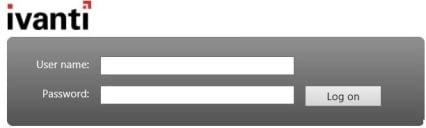Logging in
If your system is set up to use Integrated Login, you are logged in automatically using your network login.
To start Web Access:
- Start a suitable web browser, and open:
https://<server>/<ServiceDesk.WebAccess>/wd/home/index.rails
to start Web Desk, or:
https://<server>/<ServiceDesk.WebAccess>/ss/home/index.rails
to start Self Service.
Where <server> is the computer or web site name where Web Access has been installed, and <ServiceDesk.WebAccess> is the name of the Web Access web application that was set during installation.
You are automatically logged off after a period of inactivity, but we recommend that you click  to log off manually when you are finished using Web Access to release the license that you are using more promptly.
to log off manually when you are finished using Web Access to release the license that you are using more promptly.
You can add your organization’s logo between the Ivanti logo and the logon controls on the logon page by saving your company's logo to the Web Access web server as:
C:\ProgramData\LANDesk\ServiceDesk\instance.WebAccess\images\company_logo.gif
We recommend that this image is no wider than 650 pixels and no taller than 200 pixels.