Configuring background searching
You can configure the knowledge search to start as soon as some information has been entered. For example, as soon as you have typed the description in an incident and moved to another field on the Incident window, the search can automatically start using the text you have specified in the Description field. This is known as background searching.
In Web Desk, when you move away from a field that is configured for background searching, a popup appears displaying the number of results found. Clicking the link in the popup displays the results in a new browser tab.
You can configure the maximum number of records that are listed in the search. For example, you may want to limit it to 30.
To configure the background searching:
- Start the Knowledge Management Administration component.
- Expand the Knowledge Settings tree.

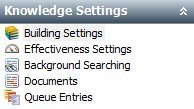
- Double-click Background Searching.
The Background Searching window appears.
- Specify the No. Records to Return, then click
 .
.
For information about setting up your windows to enable background searching, see Modifying windows to enable background searching.