Building the knowledge database
You need to build the knowledge database to ensure that all of the articles, objects, and documents that you have added to it are included in the search. You can schedule when you want the knowledge database to be built, or you can rebuild the database manually.
To schedule the rebuilding of the knowledge database:
- Start the Knowledge Management Administration component.
- Expand the Knowledge Settings tree.

- Double-click Building Settings.
The Building Settings window appears.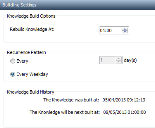
- Specify the time and frequency that you want to rebuild the knowledge database.
- Click
 .
.
You can rebuild the knowledge database immediately by clicking Rebuild Knowledge in the Actions list. (The Rebuild Service Catalog action rebuilds the separate knowledge database used by Service Catalog. For more information about Service Catalog, see Ivanti Service Catalog.)
The knowledge index for the default language is in the index folder at the location specified in Configuration Center (for example, ProgramData\LANDesk\ServiceDesk\servicedesk.Framework\index). If you have multilingual articles, then each language you have added translations for has its own index in a subfolder named after its language code (for example, the German index is in index\de-DE).
You can view the status of the knowledge management queue entries using the Queue Entries control on the Knowledge Settings tree. Double-clicking a Rebuild Knowledgebase message in this list displays a report of the number of records processed for each knowledgeable item in the database.
Using the Configuration Center, verify that the Background Service has been started before attempting to rebuild the Knowledge database. For more information, see Setting up the Application Services Server.