Setting the conditions that trigger an action in a process
When you have specified what events define a single instance of a process, and specified the Target to Source attribute mappings, you need to define the conditions that cause a record in the Event table to log a process or trigger an action in a process.
To set the conditions for an action:
- In the Event Manager Configuration tree, select the required process action, then in the Actions list, click Define Event.
The Event Definition dialog appears.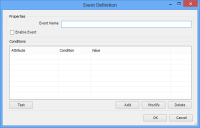
- Type an Event Name for identification.
- Under the Conditions list, click Add.
The Event Conditions dialog appears.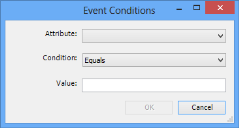
- Complete the Attribute, Condition, and Value for the event condition, then click OK.
The event condition is added to the Conditions list on the Event Definition dialog. The only conditions available are Equals and Contains; the Value is not case-sensitive. - Use the Add, Modify, and Delete buttons to complete the set of conditions that define the event. The conditions are combined using the AND operator - that is ALL of the conditions that you specify have to be met to trigger the process action.
The Test button enables you to view a list of the Event table entries that will be selected by the conditions you have set. You can use this to confirm that you have configured the conditions correctly.
- When you have set the required conditions, click OK.
The Event Definition is added to the Configuration tree, beneath the appropriate Process Action. - Add other Event Definitions for the Process Action as required.
It could be that several different sets of event conditions result in the same action.