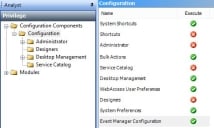Setting privileges for Event Manager
Access to the Console component that you use to configure Event Manager is privileged using the Administration component. You can give the Event Manager privilege either to a group or a role.
For more information about users, groups, roles, and privileges, see User Management.
To set the Event Manager privilege:
- From the Administration shortcut group in Console, start the Administration component.
- At the bottom of the Administration panel, click
 .
.
The User Management tree appears. - From the User Management tree, select the required group or role, then in the Actions list, click Privileges.
The Privileges panel appears. - On the Privilege tree, expand the Configuration Components branch, then double-click Configuration.
The Configuration privileges appear. - Set the required privilege for Event Manager Configuration, then click
 .
.
The privilege is set.
To change a privilege from  (available) to
(available) to  (unavailable), double-click it.
(unavailable), double-click it.
Adding the Event Manager component to the Shortcut bar
The Event Manager component might not be added to the shortcut bar in Console.
To add the Event Manager component to the console Shortcut bar:
- Right-click the Shortcut group that you want to add the Event Manger component to, then click Add Component.
The Component Maintenance dialog appears. - In the Select Component list, select Event Manager, then click OK.
The Event Manager component is added to the Shortcut bar.