Adding a shortcut to Service Catalog
You may need to add a shortcut to the Service Catalog in Self Service before you can use it. The procedure below describes how to add a group to the Self Service navigation bar and then associate this group with the Service Catalog.
To add a shortcut to Service Catalog:
- Log in to Self Service.
- Right-click the navigation bar, then click New group.
The New shortcut group dialog appears.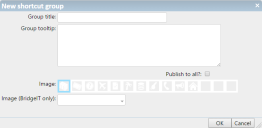
- In the Group title box, type the text that you want to appear on the group.
For example, Service Catalog. - In the Group tooltip box, type the text that you want to appear as a tooltip when you hold the mouse over the group.
- Select the Is system group? and Publish to all? check boxes as appropriate.
- From the Image strip, select the image that you want to use on the group, then click OK.
The group is added to the navigation bar. - In the browser's web address field, type:
https://servername/WebAccess/ss/search/search.rails?search_type=ServiceCatalogue
where servername is the name of the Web Access web server.
The Service Catalog appears. - Right-click the group that you created above, then click Replace this shortcut group with current page.
The Service Catalog is associated with the group on the navigation bar.
You can change the appearance of the list of services by changing the ServiceCatalogueDisplay report template for the Configuration Item object using Object Designer. For more information, see Creating report templates for Web Access and Workspaces.