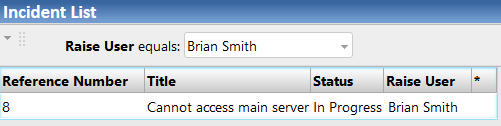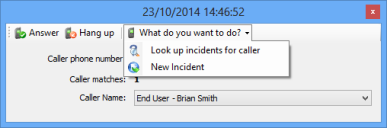Making queries telephony-aware
In addition to specifying that you can launch specific Incidents or other processes, you can specify that a query is run as a result of an incoming call. You may use any of your standard queries, but queries that have a query prompt for a user attribute will run the query using the user information taken from the telephony client.
To create a query for telephony:
- In Web Desk, create a query as usual, selecting the Add to shortcut bar? and Is telephony aware? check boxes on the Create query dialog.
For information about creating queries, see Adding queries to the shortcut bar.
- Add the required attributes for the query, then run the query.
- Right-click the user attribute that you want to filter by using the telephony information, and click Add filter on this attribute.
The Add filter dialog appears.
- Select the Show filter as prompt? check box, then click OK.
The filter is added above the results list. - On the Shortcut bar, right-click the query, and click Replace this shortcut with current page.
The shortcut is updated to include the prompted filter. When the telephony client next appears, the query is available from the What do you want to do? menu. Clicking the query in the menu displays the query in Web Desk, with the value from the Caller Name field used as the prompt value.