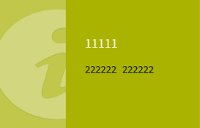Set the new Links gadget properties for BridgeIT (V7.7.3)
The tile-based dashboards in BridgeIT were replaced with more feature-rich and visually appealing dashboards for V7.7.3. Your existing Self Service dashboards were migrated to BridgeIT dashboards as part of the 7.7.3 database upgrade and your BridgeIT shortcuts and Link gadgets are updated to use these new dashboards.
New properties were added to the Links gadget and Link items for 7.7.3. We recommend that you update these properties to suit your requirements.
To update Links gadget properties for BridgeIT:
- In Self Service, open the dashboard that includes the Links gadget.
- Click
 in the Link gadget's title bar, then click Configure.
in the Link gadget's title bar, then click Configure.
The Modify Links Gadget appears. - Enter a Description, select a Color and Image, then click OK.
- Right-click each link on the Links gadget and click Modify link.
The Modify dialog appears. - Enter a Description, select a Color and Image, then click OK.
- Repeat for all other Links and Link gadgets on all other dashboards.
Links gadget:
Links:
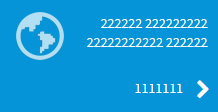
1 = Title (from the Gadget Properties dialog for the Links gadget), 2 = Description