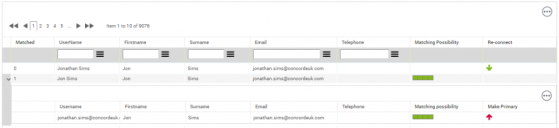Removing duplicate users
Some products are licensed using user-based licensing and may require user counts. Therefore it is important to ensure that the data contains no duplicate user accounts when calculating liability.
User recognition in License Optimizer enables you to identify possible duplicate user accounts and remove confirmed duplicates.
To manage duplicate user accounts:
1. Click Users under Estate Management on the menu bar.
The Named User Management page appears.
2.From the gears menu, click User Recognition.
License Optimizer checks the attributes of each user record to determine whether each is a primary or likely to be a duplicate and estimates the Matching Possibility. The User Recognition page appears, listing all of the named user records in a data grid.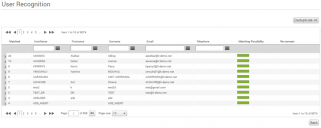
Each row in the data grid corresponds to an identified primary user record grouped with possible matches. The number of possible duplicate user records matched to the primary user record appears in the Matched column.
3.Click the Expand Entry arrow to the left of each entry to see the possible duplicate user records.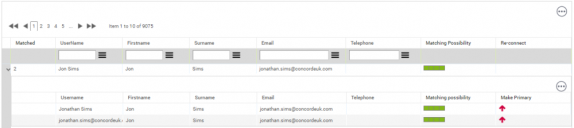
4.Review the possible duplicate user records.
If a matched record is not a duplicate, click the red up arrow icon to the right of the duplicate. The record is converted to a new primary user record and moved to the top level in the data grid with a green down arrow icon in the Re-connect column.
Click the green down arrow icon to re-connect the record to the previous primary user record and make it a duplicate user record again.
5.When you have reviewed all primary and possible duplicate user records and made any required amendments, click Deduplicate All.
All duplicate user records are merged into their associated primary user record, leaving only primary user records. The aggregate data from all user records appears on the primary user row on the Named User Management page, with any data from secondary records highlighted in italic font. It is this aggregated, primary user that appears in the User Name drop-down on the Add Resource Usage Details dialog (see Software Users). The data source for each secondary user is reported when you expand the row to see the secondary users on the Named User Management page.
IMPORTANT: You cannot undo the de-duplication process. We recommend you take great care in using this feature.