Correcting unknown editions
One of the most common reasons why your compliance can appear low initially is because, although discovery tools can determine the software version, they often can't determine the edition of software that is installed. Fortunately, this is relatively easy to fix. For example, because of the way in which Microsoft SQL Server is packaged and installed, when your discovery tool discovers SQL Server, all it finds is a reference to a specific version of SQL Server – but not the edition. This means that it is reported with the Edition set to (Unknown), and so it cannot be reconciled with a license because the licenses are all for a specific edition.
On your Data Summary page, you might see two similar entries, where the only difference is in the Edition column: one with entries in the Liability and Shortfall columns, and one with entries in the Surplus column. Provided you know that the unknown editions match the edition that you have a surplus for, we can update the unknown records to match the surplus licenses. Then when we run a new reconciliation, our compliance will improve.
We fix this problem by manually setting the edition of the discovered SQL Server.
To set the edition from the Data Summary:
1.On the menu bar, under Reporting, click Reconciliations.
The Reconciliations page appears, showing a data grid of reconciliations.
2.Click the reconciliation you are interested in.
The Data Summary page appears for the selected reconciliation.
3.Filter the data grid to show only Vendor set to Microsoft.
4.In a row where the Edition is set to (Unknown), hold your mouse pointer over the Product cell.
A pop-up menu appears that says Jump to License or Software Information.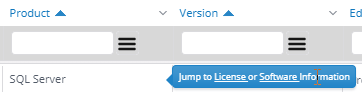
5.Click the Software link on the pop-up.
The Software page filtered for the selected software items appears.
6.Select the check boxes in the column on the left for all of the instances that you want to set to the same edition.
7.On the gear menu above the data grid, select Quick Edit.
The Quick Edit Software dialog appears.
8.Alongside the Product property, click Search.
The Select Product dialog appears.
9.Type a search string, then click Search.
A data grid of matching products appears.
10.Click the row that matches the version and edition of the installed software, then click Select.
The Quick Edit Software dialog updates with the selected value.
11.Click Update ... item(s).
The records are updated to include the appropriate Edition.
When you have updated the software records to products with the correct editions, you can run a new reconciliation. This time, the reconciliation will be able to match these software records that now have known editions with the appropriate licenses if you have them.
What's Next?
Some licenses are based on hardware specifications, so it is important to ensure that these are configured correctly: Hardware specifications
More information
•Editing and deleting a software record – link to the editing and deleting a software record topic
