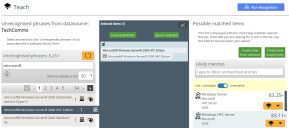Teaching tips
We learned how to use the system to match an unrecognized software item to a specific record in the Definitive Software Library (DSL) in Software teaching. However, that topic provided no advice on how to choose the correct DSL record, which is what we are going to cover in this topic.
Before we start on the advice, let's remind ourselves what we are trying to achieve. Your estate will have lots of software installed and you will have bought a lot of licenses to cover those installations. At its simplest, the task we have is to match all of the installed software to an appropriate license. In an ideal world, the titles of the installed software you discover would perfectly match the software titles on your licenses, and you could simply match them.
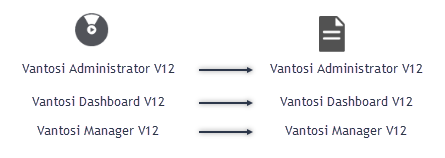
However, the world is not ideal, and the likelihood is that the title of the discovered software will not exactly match the software title on the license. To resolve this problem, you need to match both the installed software titles that have been discovered and the software titles in your licenses to entries in the DSL.
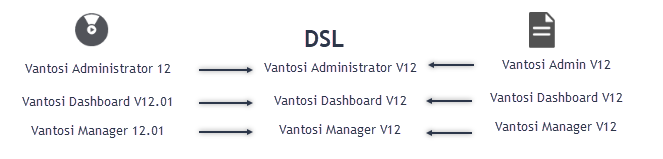
When you have done this, the system can reconcile your licenses against your software by using the matched DSL entries as a link.
General advice
There is likely to be a large list of software items to teach. To make your teaching task manageable, we recommend approaching the task progressively, prioritizing a specific scope at a time. For example, consider teaching a specific product set, such as Adobe Creative Suite, or a complete vendor, such as Microsoft. A strategy to use along with targeting a specific vendor is to teach the easy items first: some items will be easy to teach, such as redistributables and other unlicensed software. This will help your list of untaught software to get smaller quicker, which is good for morale.
Using the 
Clicking  on an entry in the Selected items pane displays the same additional information as holding the pointer over
on an entry in the Selected items pane displays the same additional information as holding the pointer over ![]() in the list of unrecognized phrases.
in the list of unrecognized phrases.
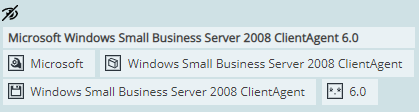
The icons may include the following information:![]() – manufacturer
– manufacturer![]() – product name (used for file recognition)
– product name (used for file recognition)![]() – program name (used for software recognition)
– program name (used for software recognition)![]() – version
– version
Unknown editions
Some software is available in different editions, which require different licenses – for example, Microsoft Windows Server. However, discovery tools often cannot identify the particular edition of the software that is installed. In this instance, you cannot make an exact match to an entry in the DSL that includes the Edition, so you need to match to an entry with the Edition set to (Unknown):
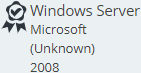
This means that when you reconcile your software and licenses to generate your estimated license position, any entitlement you have for this software family will not apply to the (Unknown) edition by default. This is because the entitlement depends on matching a software item of known Edition with a license for that Edition. However, we can resolve this later. For now, based on the limited detail presented in both ![]() and
and ![]() it is best to match to an Edition set to (Unknown).
it is best to match to an Edition set to (Unknown).
Matching versions

When you have selected an item from the DSL to match your software item to and clicked the Teaching Options icon, you are presented with three options for matching the software: Match program & version, Match program any version, or Match program to new version. Let's consider our options using the fictitious software Vantosi Administrator.
Click the  icon in the Selected items pane, then consider these examples:
icon in the Selected items pane, then consider these examples:
|
|
|
Possible match | Choose | Reason |
|---|---|---|---|---|
|
Vantosi Administrator |
10.0 |
Vantosi Administrator V10 |
Match program & version |
In this instance, the unrecognized phrase matches the DSL entry only if we specify BOTH the product name AND the version. |
|
Vantosi Administrator V10 |
10.0.40 |
Vantosi Administrator V10 |
Match program any version |
In this instance, the unrecognized phrase includes the version in the product name and so is sufficient to match to the DSL entry alone. This then means that if you have another software item called Vantosi Administrator V10 but with the version set to 10.0.50 it will also be matched to the same DSL entry. Typically, licenses cover all minor releases of a software product, so you can use the same license for V10.0.40 and V10.0.50. |
|
Vantosi Administrator V11 |
11.0 |
Vantosi Administrator V10 |
Match program to new version |
If you need to match Vantosi Administrator V11, but can find only a DSL entry for Vantosi Administrator V10, then select Match program to new version to create a new version in your local DSL for this new version. |
|
Vantosi Administrator V11 |
11 Pro |
Vantosi Administrator V11 |
Match program & version |
If the product you are matching includes different editions, this can also affect the choice you make. In this example, the unrecognized phrase matches the DSL entry only if we specify BOTH the product name AND the version because the edition (Pro) is included in the version parameter. Vantosi Administrator V11 Pro probably requires a different license from Vantosi Administrator V11 Enterprise, and so we need to match them to different items in the DSL. |
|
Vantosi Administrator V11 (when this product has different editions) |
11.0.1000.169 |
Vantosi Administrator (Unknown) V11 |
Match program & version |
When teaching to an (Unknown) edition, always select Match program & version. In this example, if we know that Vantosi Administrator V11 has different editions but neither the This has the advantage that if in future another Vantosi Administrator V11 is discovered that this time has |
Duplicates
Sometimes you will find two possible matches for an unrecognized phrase that are very similar to each other. This usually happens when someone has created a new product in a local DSL either without finding it in the global DSL or perhaps before it was even added to the global DSL. In the example below there are two possible matches for Microsoft® Windows Server® 2008 HPC Edition:
Information in the Likely matches column is given in the order: Product name, Manufacturer, Edition, Version. The first of the two matches in the example is the better match because HPC Server is best considered as the edition of Windows Server, rather than Windows HPC Server being the product name.
Note, however, that if you had taught this discovered software phrase using the Windows HPC Server possible match and then also matched the software title in its license to the same DSL entry, the system would still successfully associate the appropriate license to the discovered software. It would just have used the different DSL entry to link the software item and the license. This means your estimated license position would still be correct – you would have just mapped a license to a software item using a less accurate DSL entry. The main advantage of teaching an unrecognized phrase to the correct DSL entry is that you are more likely to consistently match the corresponding license to the same DSL entry.
For example, both:

or

match the same software to the same license – they just use different DSL entries to link to each other. The first is a better solution, as it is the solution that other users are more likely to replicate in any similar teaching in the future.
Unlicensable items
A quick way of making the list of unmatched software smaller is to teach some unlicensed items. These can be easier to identify, and because they do not use a license you don't have to be so careful with your teaching – you could choose to match all Microsoft C++ redistributable files to a single item in the DSL, because they are not going to use a license anyway.
Items that you match unlicensable entries in the DSL often contain words such as Redistributable, Agent, Framework, Shell, or Prerequisites.
These terms are just suggestions of words that appear in some unlicensable software titles. Be aware that some agents, clients, and so on might be licensable, so always review and research the descriptions in each case.
To teach unlicensable software:
1.In the Unrecognised phrases from datasource column, select an item that you think is unlicensable.
It appears in the center column.
2.Click Lookup Matches.
A list of possible matched items appears. By default, the list shows licensable items.
3.Click the Licensable | Not Licensable control above the list.
 changes to
changes to  and the list updates to show items in the DSL that are not licensable.
and the list updates to show items in the DSL that are not licensable.
4.Alongside the item you want to match, click the Teaching Options icon:![]()
Buttons appear with appropriate actions to teach the unrecognized phrase.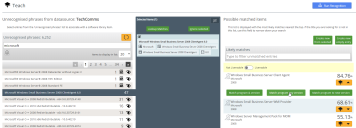
5.For unlicensable items, you can usually risk clicking Match program any version.
The selection is validated and you are told how many records will be updated.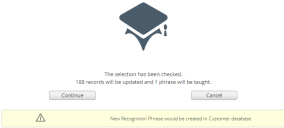
6.Click Continue.
The phrase is taught and the list of unrecognized phrases updates.
What next?
We have hardware and software, so let's get the users of our software licenses: Import named users.