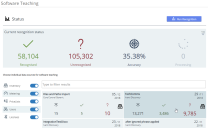Software teaching
When you imported your software, License Optimizer automatically matched as many of your software records with items in the Definitive Software Library as it could. Only items that have been matched to items in the DSL can be reconciled, so we now need to teach the system to recognize any software records that have not yet been matched. This is referred to as software teaching.
You can spend a long time on software teaching. For this reason, we recommend that you have a purpose in mind when you start teaching, so that you don't try to teach everything. It is better to target your teaching towards your current goal, and to achieve that more promptly. In our example, we are trying to create an estimated license position for our Microsoft software, so we are going to focus our teaching in that direction.
This topic describes how to use the system to match an unrecognized software record to an item in the DSL. If you are looking for advice on how to decide which DSL record to choose when you are teaching, see Teaching tips.
To teach software:
1.On the menu bar, under Data Management, click Software Teaching.
The Software Teaching status page appears. The current recognition status for your entire system appears at the top of the page. The recognition status for each data source appears on separate tiles underneath this.
For the TechComms data source on the example below, there are 13 271 software items associated with the data source, with 3486 recognized and 9785 unrecognized.
2.Click the tile for the data source you are interested in.
The Teach page for the data source appears. This currently includes all unrecognized phrases, so we are going to filter this list to show only those unrecognized phrases for Microsoft. Note that there are fewer unrecognized phrases on the Teach page than there are unrecognized items on the Software Teaching status page. This is because some of the unrecognized items will be for the same unrecognized phrase.
3.In the filter box in the Unrecognised phrases from datasource column, type Microsoft.
The list updates to show only those titles that contain Microsoft.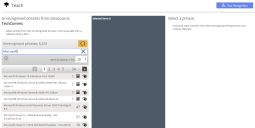
The top row in the example above says Microsoft Windows 10 Enterprise 10.0.16299 followed by 1 (the number of unrecognized items associated with this phrase), followed by ![]() to indicate that this is an operating system, followed by
to indicate that this is an operating system, followed by ![]() .
.
Holding your mouse pointer over the ![]() icon displays a pop-up that shows more information from the data import to help you to identify the record. This pop-up may include the following information:
icon displays a pop-up that shows more information from the data import to help you to identify the record. This pop-up may include the following information:![]() – manufacturer
– manufacturer![]() – product name
– product name![]() – program name
– program name![]() – version
– version
4.Click an item in the list of unrecognized phrases on the left.
It is added to the central column.
5.Click Lookup Matches.
A list of possible matched items appears on the right.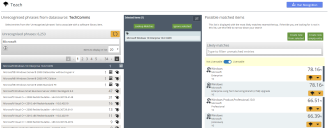
You can filter this list and use the  control to show software items that either require or do not require a license.
control to show software items that either require or do not require a license.
6.Find the appropriate match (the top entry of Windows Microsoft Enterprise 10 looks good for our example), then alongside the required match, click the Teaching Options icon:![]()
Buttons appear with appropriate actions to teach the unrecognized phrase.
7.For our example, we can click Match operating system.
You are informed of the effect of your action and asked to confirm.
8.Click Continue.
The phrase is taught and is removed from the Unrecognised phrases column.
What next?
We have covered how to use the system to teach unrecognized phrases, but how do you decide which item to match to a phrase? Here is some advice: Teaching tips.
More information
Software Teaching – further information about software teaching