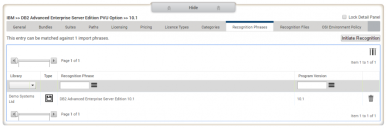Software Library page: Recognition tabs
The Recognition Phrases tab and the Recognition Files tab on the Detail panel on the Software Library page display the recognition phrases and files that have been matched with the selected item through software teaching or license matching. For more information on software teaching, see Software Teaching, for more information on license matching, see License Matching.
The Type column contains icons to indicate the type of matched phrase:
![]() – program
– program
![]() – operating system
– operating system
![]() – license
– license
You can navigate and filter the recognition items in data grids on their respective tabs and delete recognition phrases or files for programs or licenses by clicking ![]() alongside the entry to be removed. You might need to delete recognition phrases or files if they have been taught to the wrong software.
alongside the entry to be removed. You might need to delete recognition phrases or files if they have been taught to the wrong software.
Take great care in deleting recognition phrases or files.
If you have deleted a recognition file or phrase for a program, you need to run recognition for the changes to take effect. You can run recognition by clicking Initiate Recognition at the top of each of the Recognition tabs.
If you have deleted mistaken license recognition phrases, you need to re-import the license file that contains the licenses that you mistaught with the Import Method set to Overwrite. When you re-import this file, License Optimizer automatically recognizes all of the licenses that you correctly taught it and displays on the License Matching page any licenses that you removed the recognition phrase for, so that you can teach it the correct phrase.