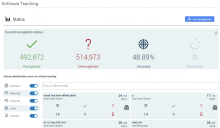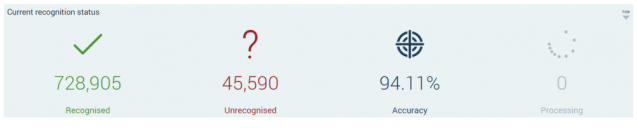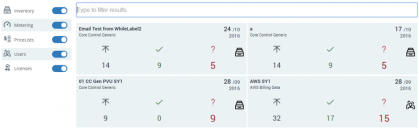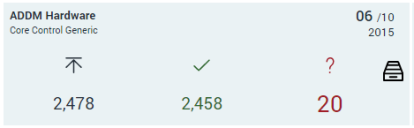Software Teaching: Status page
When software data is imported, License Optimizer has to understand exactly what software the data relates to. It does this by matching imported software data to a product listed in the Software Library. Only software matched to an item in the library is included in reconciliation.
You access the Software Teaching Status page by clicking Software Teaching under Data Management on the menu bar.
Run Recognition
After you have completed Software Teaching from the Software Teaching page, you run the recognition process to ensure the affected software records are validated and other parts of License Optimizer are updated. To run recognition, click Run Recognition.
Recognition may take some time to complete. When recognition is running, a message appears in the title bar. Hold your mouse over this message to see more details.
You also need to run recognition after imports have completed against data sources where you have chosen to clear the Run recognition after import check box.
Status pane
The top pane shown on the Software Teaching page is the Status pane.
This pane shows the current recognition status across all data sources. It provides totals for the number of recognized records and unrecognized records, a percentage for the recognition accuracy and the current recognition status (i.e. whether recognition is currently running).
Data Sources pane
The Data Sources pane lists all of the data sources that have been successfully imported. Each data source appears as a tile with the data source name, the tool name, the date of the most recent import, and information about recognition for the data source:
The four icons shown on the tile indicate:
|
|
The number of rows imported in the latest import for the data source. |
|
|
The number of items recognized. |
|
|
The number of items not recognized. |
|
|
The Data Source Type (see below for more information). |
The filter text box enables you to filter the data sources pane on data source name, data source type, or last import date. Alternatively, you can use the Data Source Type toggle switches:
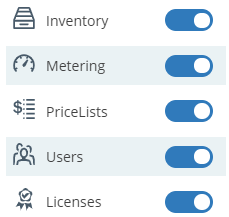
The Data Source Type toggle switches filter the data sources shown on the Data Sources pane. The toggle switches are all set to the On (green) position by default. Clicking a toggle switch in the On position switches it to the Off (red) position, which hides all data sources of that Data Source Type.
When you have identified the data source for which you want to perform software teaching, click the associated tile to display the Software Teaching page where you can complete software teaching. For more information, see Software Teaching.