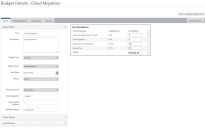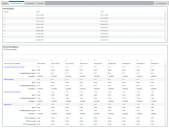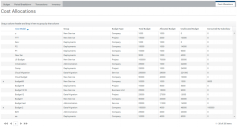Budget Details page
Click a budget name link in the Budgets List on the Budgets Configuration page to edit it using the Budget Details page.
You can return to the Budgets Configuration page by clicking Back to Budgets Configuration at the top right of the page.
The Budget Details page has five tabs:
Budget tab
The Budget tab contains the Budget settings that are configured when you create a new budget. For more information, see Creating a budget.
Period Breakdown tab
The Period Breakdown tab shows the periods that are specified for the budget along with their dates and the allocated budget quantities for each cost component across the periods. The Period Dates pane shows the dates of the periods, and the Period Breakdown pane shows the allocated budget quantities.
If you want to see the actual spend quantities against the allocated budget quantities, select the Show Actuals check box in the Period Breakdown pane.
Transactions tab
You can update the budget through its lifecycle by adding actual spend quantities into the budget using the Transactions tab.
To add a transaction:
1.Click Add new record on the Transactions tab.
The Add Transaction dialog appears.
2.Enter the required information, then click OK.
The new transaction record appears in the Transactions tab. This transaction is incorporated into the actuals data for the budget and appears in the data shown in the Period Breakdown pane on the Period Breakdown tab.
Inventory tab
You can add inventory into the budget using the Inventory tab so that the budget can be updated through its lifecycle.
To add inventory to a budget:
1.On the Inventory tab, click Add new record.
The Edit dialog appears.
2.Enter the required information, then click OK.
The new record is added and appears on the Inventory tab.
Cost Allocations tab
The Cost Allocations tab displays cost allocations across all budgets in a data grid.
Use the paging controls at the bottom to navigate the data grid and click a column header to sort by it. To group the data grid, drag the required column title to the section labeled Drag a column header and drop it here to group by that column.