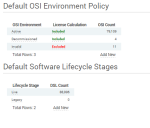Default Settings
Click Default Settings under Configuration on the menu bar to access the Default Settings page, where you can manage OSI Environment Policies and Software Lifecycle Stages.
Default OSI Environment Policies
This section helps you to manage OSI environment policies. You use OSI environment policies to specify whether you want specific software that is installed on an OSI allocated to the associated OSI environment to be included in license calculations.
For example, if you have a software product that may be installed on Disaster Recovery OSIs without requirement for licensing, then you can exclude from a reconciliation any installs of it on OSIs that have been allocated to your Disaster Recovery OSI environment.
When you have created an OSI Environment Policy, you can:
- Assign OSIs to an OSI Environment Policy from the Hardware page. For more information, see Hardware.
- Configure software product settings for each OSI Environment Policy in the Software Library. For more information, see Software.
The count of OSIs allocated to each OSI environment policy appears in the OSI Count column in the OSI Environment Policy data grid.
To create an OSI environment policy:
1.Click Add New at the bottom of the OSI Environment Policy section.
A blank row appears at the bottom of the OSI Environment Policy data grid.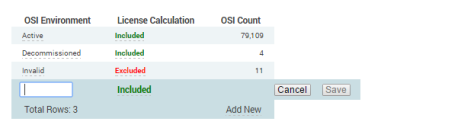
2.Enter the name for the new OSI environment policy in the box in the OSI Environment column.
3.Set the License Calculation Status by clicking the link in the License Calculation column to toggle between the status values, then click Save.
The new OSI environment policy is added to the list.
You can edit existing OSI environment policies by clicking their entry in the data grid.
Deleting OSI environment policies
To delete an OSI environment policy, click the required row in the OSI Environment Policy data grid, then click Delete.
You cannot delete an OSI environment policy that has OSIs allocated to it. If you want to delete an OSI environment policy, first disassociate all allocated OSIs from the OSI environment policy. The Delete button for appears only after you have disassociated all allocated OSIs from the OSI environment policy.
Software Lifecycle Stages
You can use software lifecycle stages to categorize software products by software lifecycle stage, such as Live, Legacy, and so on. When you have created software lifecycle stages, you assign software products to then in the Software Library. For more information, see Software Library.
The count of software products (from the Software Library) allocated to each software lifecycle stage is listed in the DSL Count column.
To create a software lifecycle stage:
1.Click Add New at the bottom of the Software Lifecycle Stages section.
A blank row appears at the bottom of the Software Lifecycle Stages data grid.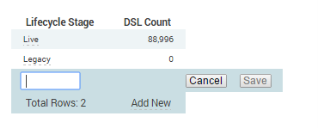
2.Enter the name for the new software lifecycle stage in the box in the Lifecycle Stage column, then click Save.
You can edit existing software lifecycle stages by clicking them in the data grid, or delete them by clicking them in the data grid and then clicking Delete.