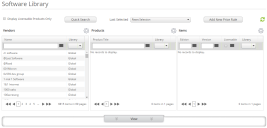Software Library
Underpinning License Optimizer is a comprehensive library of software titles that are used to match against software inventory data and license data. You use the License Optimizer Software Library for many tasks including:
- Searching for existing products and creating new products
- Specifying a vendor owner or product owner for the organization
- Investigating how a product is configured or customizing a product
- Adding a product to a bundle of software or suite of software
- Creating product paths
- Assigning SKUs, pricing, and / or metrics to a product
- Allocating products to a product category (or product categories) and / or Software Lifecycle Stage
- Configuring license calculation setting for OSI environments
A video that gives an overview of License Optimizer, including how the DSL is used to match discovered software with discovered licenses, is available: Conceptual Overview (4:39)
To find an item in the library:
1.On the menu bar, under Data Management, click Software Library.
The Software Library appears. At the top is the selection panel, with the Details panel below.
2.Click Quick Search.
The Quick Search dialog appears.
3.Type part of the name of the item you want to find in the box, then click Search.
A data grid appears showing matching items.
4.Use the data grid controls to find the item you require, highlight it in the data grid, then click Select.
The Quick Search dialog closes and the Software Library page updates to show the details for the selected item.
Alternatively, you can use the three panes Vendors, Products, and Items in the Selection panel to select a vendor, then a product, and finally a specific item to display the details. These panes have filter controls at the top of each pane, and paging controls at the bottom to help you to find the required items. The Library drop-downs in each pane enable you to show results from the Global library (created by Ivanti and provided with License Optimizer), your own library, or Both.
For information about using Add New Price Rule to add price rules to the pricing calculations used during reconciliation, see Software Library page: Pricing tab.
The Display Licensable Products Only check box at the top of the page enables you to filter out any non-licensable software if required. You can refresh the page by clicking ![]() and use the Last Selected drop-down to navigate to products you have previously viewed.
and use the Last Selected drop-down to navigate to products you have previously viewed.
Ivanti maintains a large global Definitive Software Library that is being added to continually. In addition to this DSL, you can create your own local DSL for software titles that are less common, or which are specific to your estate. Wherever possible, use the global DSL; if you use a local DSL you will have to maintain those entries yourself.
To add records to your local Definitive Software Library:
1.From the gears menu on the Vendors, Products, or Items pane, click Add New.
The details panel updates to enable you to add the selected item.
IMPORTANT: Make sure there is no existing record in the Software Library before you create new records to avoid creating duplicates.
Ideally, you want to minimize the number of entries in you local Definitive Software Library, and use the global Definitive Software Library that is maintained by Ivanti as much as possible. To support this, you can delete entries from your local DSL, provided the entries have no children and are not being used by License Optimizer (for example, you cannot delete a vendor that has products, and you cannot delete entries that are added to an OSI).
You will want to delete items from your local DSL if they are better presented in the global DSL, no longer needed, or if they contain errors. You can delete Items (editions/versions), Products, and Vendors.
To delete a local DSL entry:
1.In the Software Library, find the item that you want to delete, and select it in the Items panel.
2.On the Recognition Phrases and Recognition Files tabs in the details pane, delete all of the recognition phrases or files for programs or licenses by clicking ![]() alongside the entries.
alongside the entries.
3.On the General tab, click Delete at the bottom of the page.
The Item is deleted.
4.Repeat for any other items you want to delete from your local DSL.
Sometimes you may find that the DSL entry is used somewhere that you cannot delete that usage, and so you will not be able to delete the DSL entry itself. In this situation, you need to contact support.
You can associate UNSPSC values or your own custom categories to entries in the software library.
Custom categories enable you to add site-specific categories to help you to identify the purpose of the software you have installed across your site. You can then sort your software by these categories to identify where you have multiple software titles on your estate performing the same function. This then helps you to make decisions about where you can consolidate software titles to cut costs and reduce security risks.
To create custom categories:
1.On the Software Library page, click Manage Custom Categories.
The Custom Categories dialog appears.
2.Click Add.
3.In the Category Name field, enter the name of your custom category, then click Save.
The category is added to the list on the dialog.
Click ![]() to edit the category, or
to edit the category, or ![]() to delete it. If you delete a custom category, it is also removed from any software library entries that you associated it with.
to delete it. If you delete a custom category, it is also removed from any software library entries that you associated it with.
To learn about associating categories with items in the Software Library, see Software Library page: Categories tab.
The Detail panel shows information about the selected item. You can lock the Detail panel to stop it from updating while you select different records in the selection panel by selecting the Lock Detail Panel check box at the top right of the Detail pane. This is useful when creating or editing paths, bundles or suites.
The Detail panel comprises a number of tabs:
- Software Library page: General tab
- Software Library page: Bundles tab
- Software Library page: Suites tab
- Software Library page: Paths tab
- Software Library page: Licensing tab
- Software Library page: Pricing tab
- Software Library page: License Types tab
- Software Library page: Categories tab
- Software Library page: Recognition tabs
- Software Library page: OSI Environment Policy tab
You cannot edit Global Library records.