Data policies
The Xtraction administrator is responsible for setting up data policies to impose restrictions on user access to data. Data policies have these attributes:
•One data policy can impose restrictions on one or more data sources.
•You can apply one or more filters to each data policy, further restricting access to data.
•You can define a data policy as the default for user accounts created via the Auto Create Users option (selected during installation). When a new user authenticates for the first time, the server automatically creates an account, applies the default policy, and then applies the default roles and features as defined in the Xtraction Settings utility > Features tab.
•Each user account can have one data policy imposed on it, or none at all. It's recommended that you impose a data policy on every user—users without a data policy have unrestricted access to all available data.
•To fully enforce data-source security (recommended), select the Enforce data source security option. When selected, all security features are enforced as defined at the user level.
The data policy assigned to a user doesn't apply when that user accesses reports built with the Report Designer. Reports query data sources directly, bypassing all data-policy restrictions.
1. At bottom of the page, click the Administration > User Administration link.
2.Click the Data Policies tab.
3.To add a data policy, right-click and select Add.
4.Enter a descriptive name for the data policy. Names can be based on the data they're providing access to, such as "Service Management," or based around the users they'll be assigned to if filters are used, such as "HR users." Also select the data sources that the policy will apply to by right-clicking in the Accessible Data Sources area and selecting Add.
5.To apply a filter to the data policy, open the Filters tab, right-click in the details area, and click Add. For details about filters, see the User Guide help topic "Filters."
6.Click Save to return to the data policy list.
7.To fully enforce the data-source security features as defined at the user level, select Enforce data source security. Clearing this option removes all security impositions and opens all data sources to unrestricted access by designers and viewers, which is not recommended.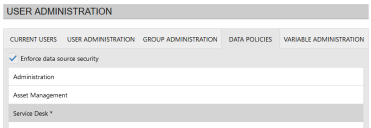
8.Click OK when finished.
Xtraction enables you to define one data policy as the default, which is applied automatically to each user account newly created via the Auto Create Users option (selected in the Xtraction Settings utility during installation).
For individual user accounts created via the user interface, you must actively associate a data policy. For details, see User accounts.
1. At bottom of the page, click the Administration > User Administration link.
2.Click the Data Policies tab.
3.Select a policy, right-click, and select Set as default. As asterisk will appear next to the default.