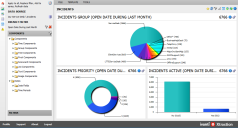Group components
Group components summarize data by one or more fields from a data source. Based on a filter, they retrieve the result set and group data by a field, providing a summary of your data rather than the full results. Group components are not dependent on date or time, so you can display them with or without date and time filters. If filters are absent, all data within that group is displayed from the data source.
Group components require a primary series, and the top/sort values are applied based on the primary series selected.
Within a single group component, you can create multiple series of data that are independent of each other, each retrieved from a different data source. You also have the option of defining a separate calculated series that aggregates the data across those same data sources, which is recommended when you need a more complete analysis of key performance indicators.
If you're not already connected to a data source, click the ![]() icon in the left navigation pane and connect to one.
icon in the left navigation pane and connect to one.
1.From the navigation pane, drag and drop a group component onto a pane in the layout.
2.Click the ![]() icon in the component header and select Component. The Group Component dialog displays the following options:
icon in the component header and select Component. The Group Component dialog displays the following options:
•General tab
•Title: Title for the group component as it will display in the pane header.
•Series: A list of series defined for the component. For details about setting up a series, see "Group component series" below.
•Output tab
•View: The display method for the data (pie, doughnut, and so on).
•Count: Number of records to display. One option is All, but you may want to limit the number to a manageable subset. This value is applied to the primary series only.
•Sort: Sort order for the summarized data. This value is applied to the primary series only.
•Sort series: Apply a sort order if you have more than one defined series. An asterisk refers to the primary series.
•X axis label: Label displayed on the X axis, if applicable.
•Y axis label: Label displayed on the Y axis, if applicable.
•Y axis range: Use a specified range for the Y axis rather than the default automatic range.
•Hide 0’s: Hide data that displays only a zero (no real data value) when the output is a grid.
•Show other: Select to separately list all records outside your count under a label of "Other *."
•Show legend: Select to display a legend that substitutes for values within a pie, doughnut, or bubble chart.
•Show title summary: Xtraction creates a title summary of what the component does, along with your own title. If you clear this option, the default summary is removed. For example, the title "Incidents (Last Month)" becomes just "Incidents."
•Show value: Select if the summary values should be visible.
•Show percent (series): Select to calculate a percentage based on the data across a series.
•Bubble tab
•X axis series: Series to use for the X axis in a bubble chart.
•Y axis series: Series to use for the Y axis in a bubble chart.
•Radius series: Series to use for the radius size in a bubble chart.
•Colors tab
•Add a text description and color to use in the results triggered by values within the data. Right-click in the blank area and select Add color to enter a value (which is text describing the results) and a color. For example, if your data contains the summarized value "Very High," you can define the output to display in red for this value.
•Lines tab
•Add one or more fixed lines of text to display across any of the group component formats, indicating when data exceeds a value. Right-click in the blank area and select Add line to enter the text, a value, and a color. For example, you can enter "Very High" for the text with a value of "100" and select the color red to visually show when data exceeds that value.
•Alert rules tab
•Select colors to use in the results triggered by values within the data. Right-click in the blank area and select Add rule to enter an operation, value, colors for text and background, and notes about the rule if needed. Any added notes will display in the component header when you mouse hovers over the ![]() icon. For details about alerts, see Alerts.
icon. For details about alerts, see Alerts.
•Note that alert rules at the series level will override alert rules at the component level.
•Notes tab
•Enter explanatory text directly into the blank area, which will display when your mouse hovers over the ![]() icon for the component. If Show notes is selected for an export, these notes are included in the component export.
icon for the component. If Show notes is selected for an export, these notes are included in the component export.
3.Click OK to save.
Group component series
A single group component can support multiple series of data that are independent of each other, each retrieved from a different data source if needed.
When more than on series is defined, you can sort the list in the Group Component dialog by using the drag and drop  icon.
icon.
1.Click the ![]() icon in the component header and select Component.
icon in the component header and select Component.
2.In the Group Component dialog > General tab > Series area, right-click and select Add series.
3.The Group Component Series dialog displays with these options:
•General tab
•Title: Title for the group series.
•Name: Optional name, useful if you're going to reference this series in a calculated series.
•Data source: Data source used for this series.
•Group field: The data-source field on which the data is to be summed.
•Summary type/field: Summary conditions to apply to the sourced data.
•Output tab
•Value format: Format used when displaying numerical values. For example, Decimal (3) would return a number such as "4.567."
•Color: Color to use for the series. Use contrasting colors to easily distinguish one series from another in the display.
•Show value: Select to display summarized data values.
•Show percent: Select to display summarized data percentages.
•Visible: Select if you want the series to be visible in the output.
•Export chart labels: Select whether to display chart labels for each data point appearing on any exported graphs.
•Filter tab
•Criteria used to filter the data from the data source. Right-click in the blank area to add a filter condition or open a saved filter. For details about filters, see Filters.
•Alert rules tab
•Select colors to use in the results triggered by values within the data. Right-click in the blank area and select Add rule to enter an operation, value, colors for text and background, and notes about the rule if needed.
•Note that alert rules at the series level will override alert rules at the component level.
4.Click OK to save.
Calculated series
You can define a calculated series that performs a mathematical calculation using values from the other series defined for the group component. In doing so, a new series is created that aggregates the data, providing a more complete analysis of key performance indicators. When using a calculated series, you have the option of hiding the other series used in the calculation.
Several mathematical expressions are available for creating a calculated series, as described below.
For more guidance on how to define a calculated series for time, group, and scoreboard components, see the Calculated Series video on the Ivanti community website.
This procedure assumes you already have a group component displayed as part of a dashboard or document.
1.Click the ![]() icon in the component header and select Component.
icon in the component header and select Component.
2.In the Group Component dialog > General tab > Series area, right-click and select Add calculated series.
3.The Group Component Series dialog displays with these options:
•General tab
•Title: Title for the series.
•Name: Name of the series for use within the calculated series expressions.
•Expression: A mathematical expression used to calculate the required value. For details, see "About expressions" below. To ensure your entry is valid, click the  icon.
icon.
•Output tab
•Value format: Format used when displaying numeric values. For example, Decimal (3) would return a number such as "4.567."
•Color: Color to use for the series. Use contrasting colors to easily distinguish one series from another.
•Visible: To hide any of the series used in the calculation, clear this option.
•Alert rules tab
•Select colors to use in the results triggered by values within the data. Right-click in the blank area and select Add rule to enter an operation, value, colors for text and background, and notes about the rule if needed.
4.Click OK to save.
Use expressions to calculate values for your calculated series. Expressions can use values from other series as parameters. Currently, expressions are limited to returning only numerical values.
You can use the following items within an expression:
Parameters
Parameters are case sensitive, and you need to enclose them in square brackets.
•[S1]: Current value for series one.
•[S1_TOTAL]: The total for series one.
Expressions can use values from other series when being evaluated. There are two ways to refer to another series—by using the series index, or by using the series name (if set up):
•Series index: You can refer to another series by using its index. The index for the first series is 1 and the second series is 2. For example, when adding two series together: [S1]+[S2]
•Series name: If you've set up the series with a name, you can refer to it by that name in an expression. For example, [INCIDENTS]+[REQUESTS]
Operators
Use operators in between parameters as shown, without spaces:
•Add (+): [S1]+[S2]
•Subtract (-): [S1]-[S2]
•Multiply (*): [S1]*[S2]
•Divide (/): [S1]/[S2]
•Modulus (%): [S1]%[S2]
•Primary ((,)): ([S1]*([S2]+[S3])
Functions
•Abs: Returns the absolute value of a specified number: Abs(-1), Result: 1
•Ceiling: Returns the smallest integer greater than or equal to the specified number: Ceiling(1.5), Result: 2
•Floor: Returns the largest integer less than or equal to the specified number: Floor(1.5), Result: 1
•if: Returns a value based on a condition: if(condition, true-value, false-value) if(True, 1, 2), Result: 1