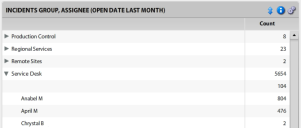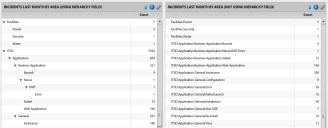Tree components
Tree components summarize data by one or more fields from your data source. Based on a filter, they retrieve the result set and group the selected fields, providing a summary of your data rather than the full results. Tree components are not dependent on date or time, so you can display them without using date and time filters. If filters are absent, all data for the selected fields is displayed from the data source.
Tree components require a primary series, and the sort values are applied based on the primary series you select.
Within a single tree component, you can create multiple series of data that are independent of each other, each retrieved from a different data source. You also have the option of defining a separate calculated series that aggregates the data across those same data sources, which is recommended when you need a more complete analysis of key performance indicators.
Another property of the tree component is that you can break down values from a single field into the tree hierarchy. When a data field contains a hierarchical structure (such as First.Second.Third), the tree component can split this structure into separate values and insert them into the hierarchy using a hierarchy field.
For example, the image below displays the same data on the left and right. On the left, the incidents are displayed in a hierarchy field—the values are split based on the "." delimiter (as seen on the right side) to create the hierarchy.
If you're not already connected to a data source, click the ![]() icon in the left navigation pane and connect to one.
icon in the left navigation pane and connect to one.
1.From the navigation pane, drag and drop a tree component onto a pane in the layout.
2.Click the ![]() icon in the component header and select Component. The Tree Component dialog displays the following options:
icon in the component header and select Component. The Tree Component dialog displays the following options:
•General tab
•Title: Title for the tree component as it will display in the pane header.
•Series: A list of series defined for the component. For details about setting up a series, see "Tree component series" below.
•Output tab
•Sort: Sort order for the summarized data. The value is applied to the primary series only.
•Sort series: Apply a sort order if you have more than one defined series. An asterisk refers to the primary series.
•Hide 0’s: Hide data slices that display only a zero (no real data value) when the output is a grid.
•Show title summary: Xtraction creates a title summary of what the component does, along with your own title. If you clear this option, the default summary is removed. For example, the title "Incidents (Last Month)" becomes just "Incidents."
•Show collapsed: Select if you want the grid view collapsed by default.
•Alert rules tab
•Select colors to use in the results triggered by values within the data. Right-click in the blank area and select Add rule to enter an operation, value, colors for text and background, and notes about the rule if needed. Any added notes will display in the component header when you mouse hovers over the ![]() icon. For details about alerts, see Alerts.
icon. For details about alerts, see Alerts.
•Note that alert rules at the series level will override alert rules at the component level.
•Notes tab
•Enter explanatory text directly into the blank area, which will display when your mouse hovers over the ![]() icon for the component. If Show notes is selected for an export, these notes are included in the component export.
icon for the component. If Show notes is selected for an export, these notes are included in the component export.
3.Click OK to save.
Tree component series
A single tree component can support multiple series of data that are independent of each other, each retrieved from a different data source if needed.
When more than on series is defined, you can sort the list in the Tree Component dialog by using the drag and drop  icon.
icon.
1.Click the ![]() icon in the component header and select Component.
icon in the component header and select Component.
2.In the Tree Component dialog > General tab > Series area, right-click and select Add series.
3.The Tree Component Series dialog displays with these options:
•General tab
•Title: Title for the tree series.
•Name: Optional name, useful if you're going to reference this series in a calculated series.
•Data source: Data source used for this series.
•Fields: Fields on which data is to be summarized. Right-click in the Fields area and select Add field. Drag and drop the fields you want to include into the Selected Fields area and click OK. If a field contains hierarchical data separated by a delimiter, the tree component can break down the values and insert them into the tree hierarchy:
•Right-click the field and select Edit field. Ensure that the correct field is selected.
•Is hierarchy field: Select this option.
•Hierarchy field delimiter: Enter the string delimiter used to split the field's value. (For example, if a field contains data in the format of Parent.Child.Child2, set the delimiter as "."). When the tree component is being built, this value is then split into three parts (Parent, Child, and Child2) and is inserted into the tree at the appropriate level.
•Click OK.
•Summary type/field: Summary conditions to apply to the sourced data.
•Output tab
•Value format: Format used when displaying numerical values. For example, Decimal (3) would return a number such as "4.567."
•Visible: Select if you want the series to be visible in the output.
•Filter tab
•Criteria used to filter the data from the data source. Right-click in the blank area to add a filter condition or open a saved filter. For details about filters, see Filters.
•Alert rules tab
•Select colors to use in the results triggered by values within the data. Right-click in the blank area and select Add rule to enter an operation, value, colors for text and background, and notes about the rule if needed. Any added notes will display in the component header when you mouse hovers over the ![]() icon. For details about alerts, see Alerts.
icon. For details about alerts, see Alerts.
•Note that alert rules at the series level will override alert rules at the component level.
4.Click OK to save.
Calculated series
You can define a calculated series that performs a mathematical calculation using values from the other series defined for the tree component. In doing so, a new series is created that aggregates the data, providing a more complete analysis of key performance indicators. When using a calculated series, you have the option of hiding the other series used in the calculation.
Several mathematical expressions are available for creating a calculated series, as described below.
This procedure assumes you already have a tree component displayed as part of a dashboard or document.
1.Click the ![]() icon in the component header and select Component.
icon in the component header and select Component.
2.In the Tree Component dialog > General tab > Series area, right-click and select Add calculated series.
3.The Tree Component Series dialog displays with these options:
•General tab
•Title: Title for the series.
•Name: Name of the series for use within the calculated series expressions.
•Expression: A mathematical expression used to calculate the required value. For details, see "About expressions" below. To ensure your entry is valid, click the  icon.
icon.
•Output tab
•Value format: Format used when displaying numeric values. For example, Decimal (3) would return a number such as "4.567."
•Visible: To hide any of the series used in the calculation, clear this option.
•Alert rules tab
•Select colors to use in the results triggered by values within the data. Right-click in the blank area and select Add rule to enter an operation, value, colors for text and background, and notes about the rule if needed.
4.Click OK to save.
Use expressions to calculate values for your calculated series. Expressions can use values from other series as parameters. Currently, expressions are limited to returning only numerical values.
You can use the following items within an expression:
Parameters
Parameters are case sensitive, and you need to enclose them in square brackets.
•[S1]: Current value for series one.
•[S1_TOTAL]: The total for series one.
Expressions can use values from other series when being evaluated. There are two ways to refer to another series—by using the series index, or by using the series name (if set up):
•Series index: You can refer to another series by using its index. The index for the first series is 1 and the second series is 2. For example, when adding two series together: [S1]+[S2]
•Series name: If you've set up the series with a name, you can refer to it by that name in an expression. For example, [INCIDENTS]+[REQUESTS]
Operators
Use operators in between parameters as shown, without spaces:
•Add (+): [S1]+[S2]
•Subtract (-): [S1]-[S2]
•Multiply (*): [S1]*[S2]
•Divide (/): [S1]/[S2]
•Modulus (%): [S1]%[S2]
•Primary ((,)): ([S1]*([S2]+[S3])
Functions
•Abs: Returns the absolute value of a specified number: Abs(-1), Result: 1
•Ceiling: Returns the smallest integer greater than or equal to the specified number: Ceiling(1.5), Result: 2
•Floor: Returns the largest integer less than or equal to the specified number: Floor(1.5), Result: 1
•if: Returns a value based on a condition: if(condition, true-value, false-value) if(True, 1, 2), Result: 1