Enrolling in the Zebra OTA (Over The Air) service
You can activate the Zebra OTA (Over The Air) service for your Ivanti EPMM that would enable you to receive firmware updates for OTA capable Zebra devices through firmware policies. Ivanti EPMM uses OAuth 2.0 for authentication with Zebra.
Before you begin
- Be sure you have added a Google account to the Android Enterprise managed device.
- You will need to write down your Zebra OTA account credentials, when you get them.
- The enrollment process needs to be completed within ten minutes, otherwise the token expires.
Procedure
- In the Admin Portal, go to Services > Zebra. The Zebra OTA Enrollment page displays.
- In section one, click the Begin button. A new browser window opens the Zebra login page.
- Enter your Zebra login credentials and click Sign In. If you do not have credentials, contact Zebra.
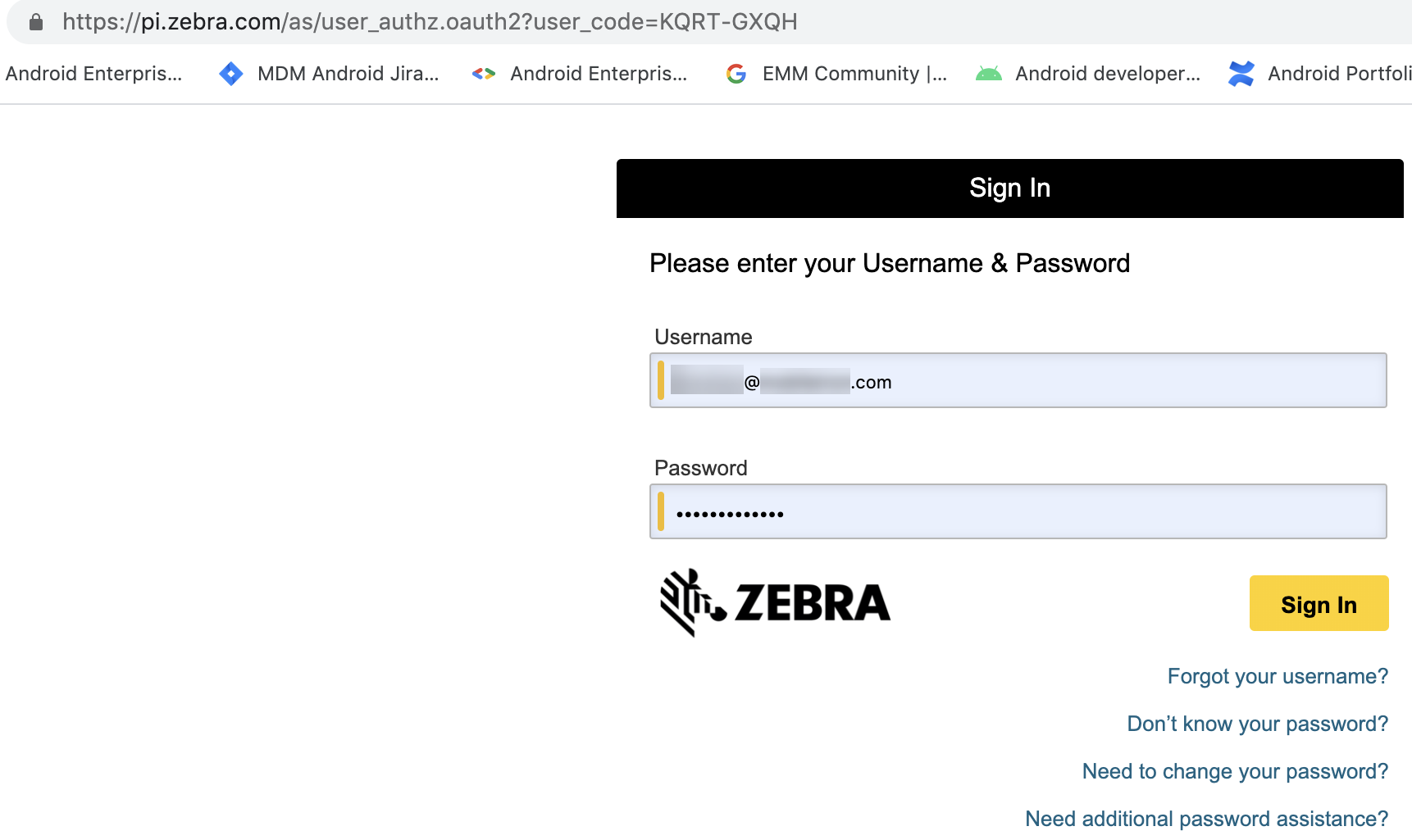
-
The Connect a device page displays with the Activation code already inserted. Click Confirm.
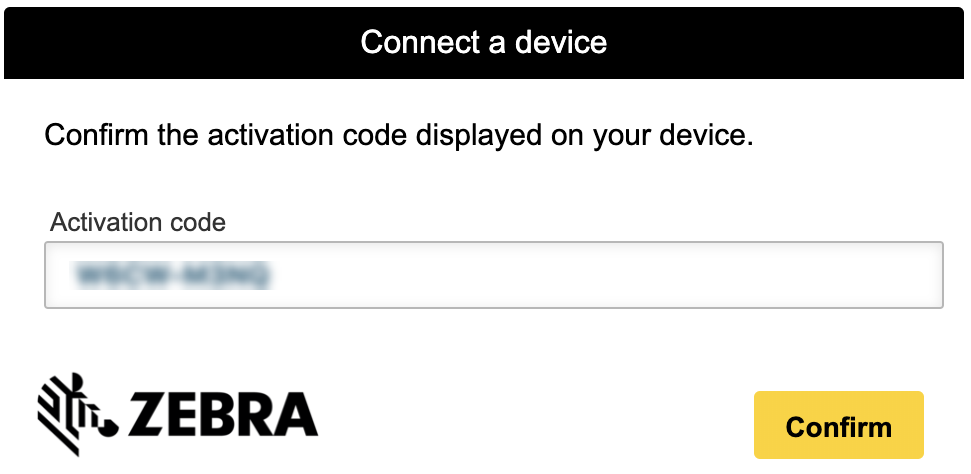
-
The Request for Approval page displays. Make sure all the check boxes are selected and then click Allow.
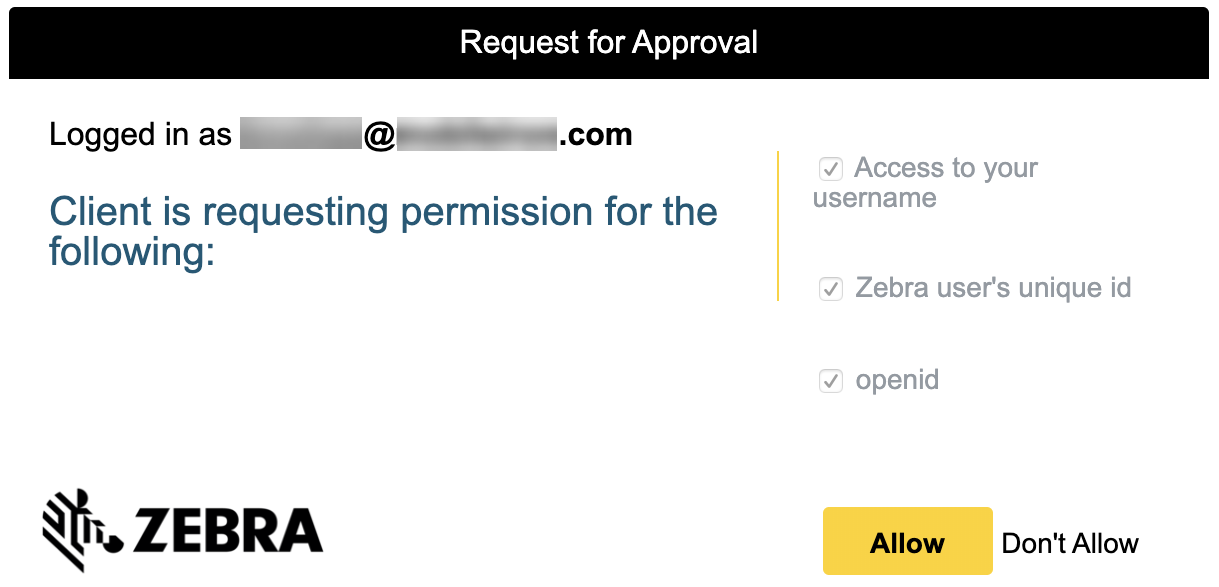
-
The Connect a device page displays. When the device is connected, a confirmation displays.
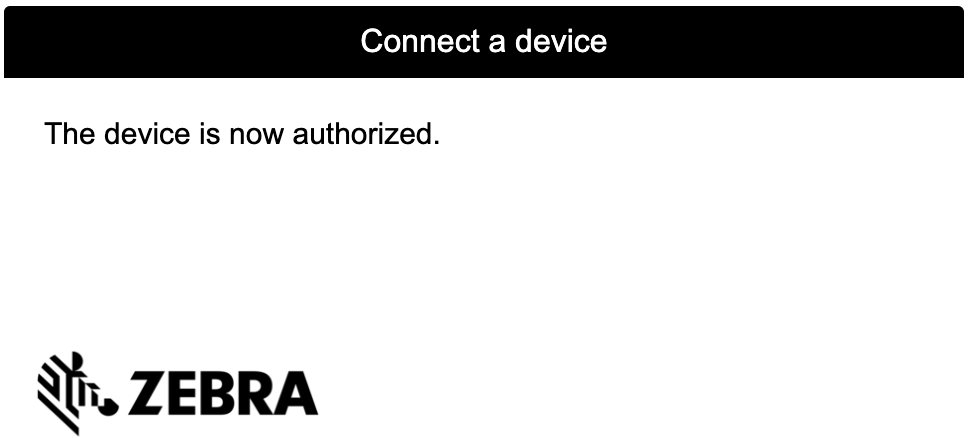
-
Return to the Ivanti EPMM > Services > Zebra browser page.
-
In section two, click the Complete Verification button.
- A confirmation displays confirming successful enrollment with Zebra's OTA service, along with your email ID.
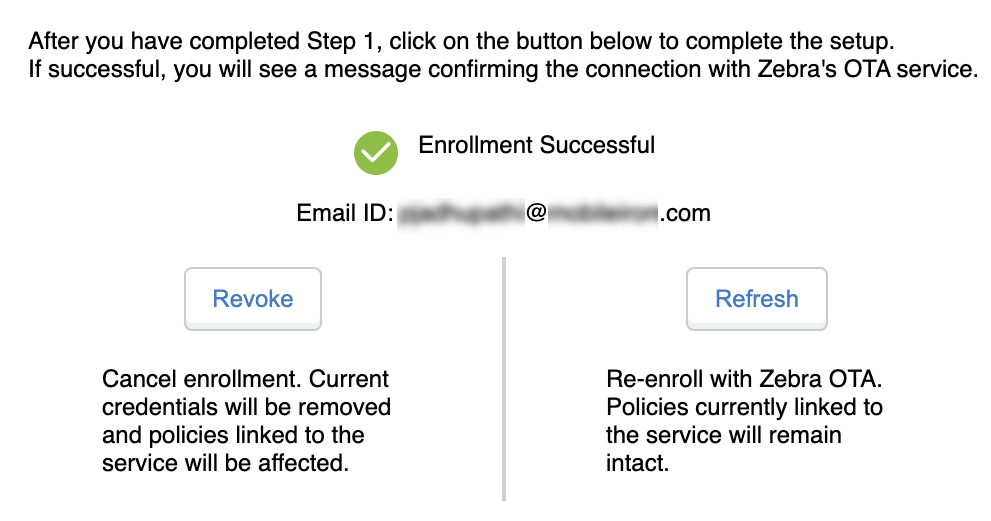
After enrollment, you can enable the Zebra firmware policy (see Setting the firmware policy for Zebra devices) which the Ivanti Mobile@Work client receives and applies to Zebra devices (running on Android version 8.0 or supported newer versions) in Work Managed Device (Device Owner) mode and Managed Device with Work Profile (COPE) mode. When the policy is applied, the firmware is downloaded and installed on the device as scheduled in the configuration.
Re-enrolling with Zebra OTA
You can do re-enroll with Zebra OTA service and not lose your existing configurations. For example, in the Services > Zebra page, if you see "Enrollment status cannot be verified," then you need to refresh or re-enroll the Zebra OTA service.
Procedure
- Go to the Services > Zebra page.
-
In section two, click the Refresh button.
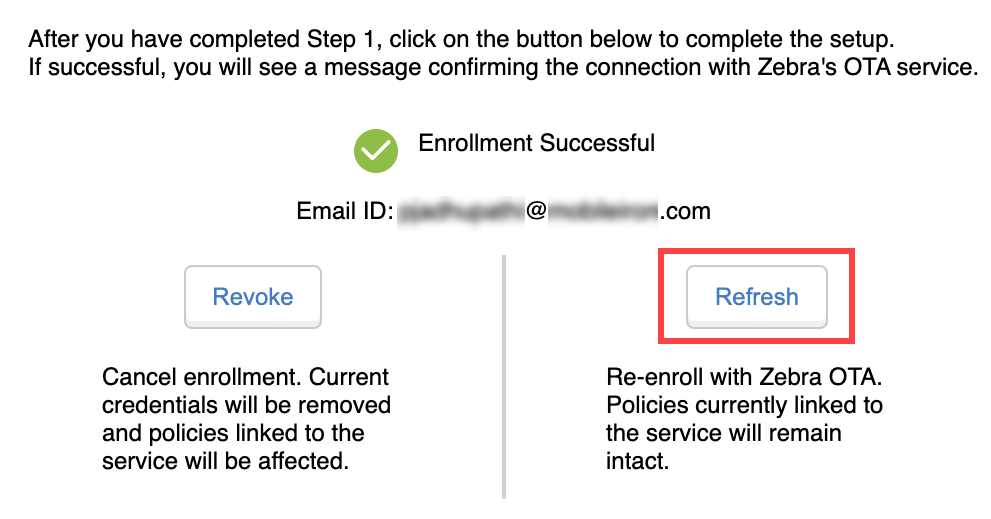
-
Repeat the enrollment steps in Enrolling in the Zebra OTA (Over The Air) service.
- The Zebra OTA Credential Refresh dialog box opens. Click Complete Verification.
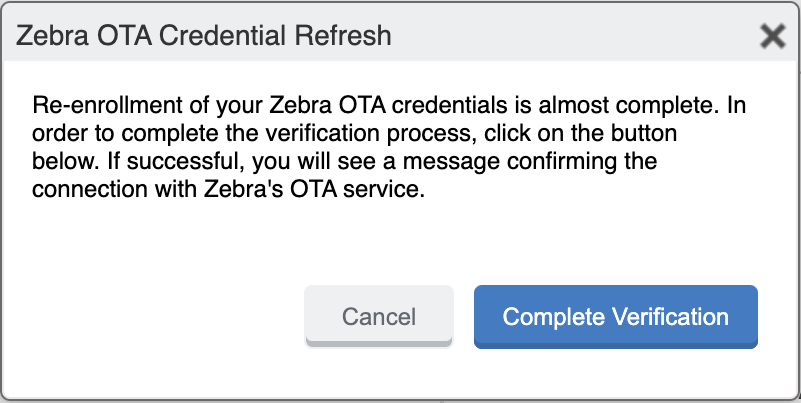
Revoking the Zebra OTA service
If you want to discontinue using Zebra OTA service, you can remove the Zebra OTA service credentials. The Revoke action removes all Zebra OTA configurations from the existing configurations.
Procedure
- Go to the Services > Zebra page.
-
In section two, click the Revoke button.
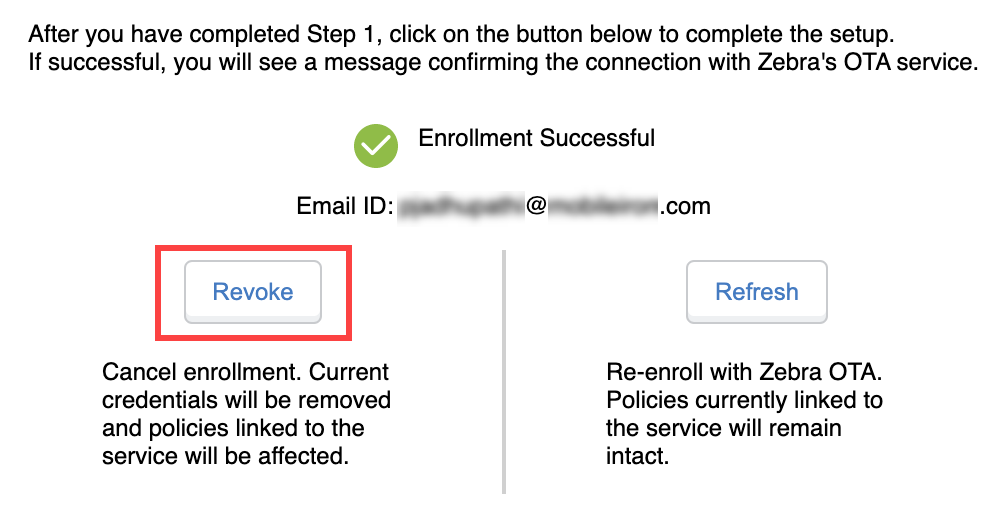
- Click Confirm.
To enroll again, you will need to start at the beginning of the enrollment process. See Enrolling in the Zebra OTA (Over The Air) service.
Next steps