Creating a TeamViewer app
This section explains how to create a TeamViewer app for use with your Ivanti EPMM.
-
If you are not already logged in after TeamViewer account activation, to the TeamViewer Home page you bookmarked in Requesting a TeamViewer account.
-
Select the Apps link at the bottom of the TeamViewer Home page (displayed after account activation).
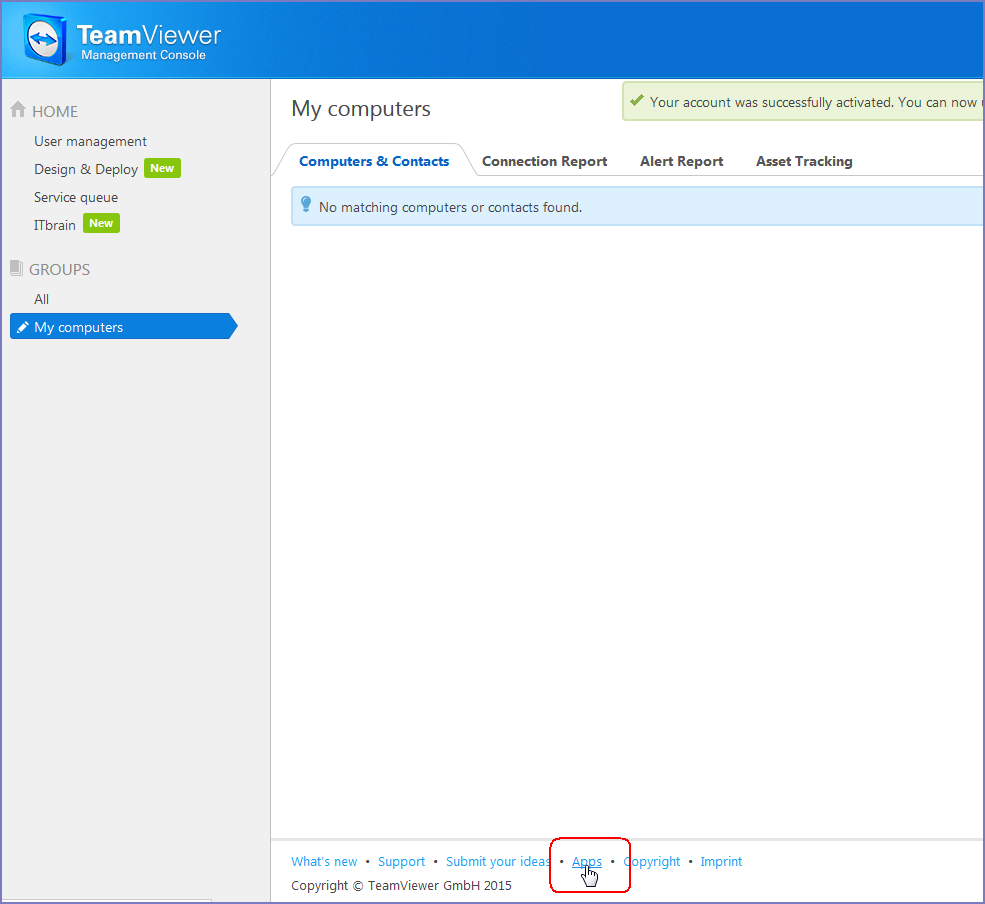
- The Apps and Scripts accessing your account dialog box opens. Select Create app.
-
Enter the Name, Description and Redirect URI information.
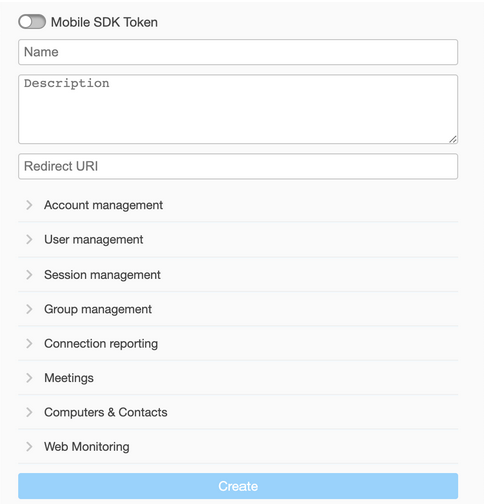
-
Name - Enter at least five characters.
-
Description is optional
-
Redirect URI - Enter it in the form of https://<ivantiepmm>/mifs/teamViewerRedirect, where <ivantiepmm> is the URL of your Ivanti EPMM installation.
Using a redirect URI is required.
-
-
For Session management, select:
-
View own sessions
-
View all sessions
-
Edit own sessions
-
Create sessions
-
-
Select Save.
-
In the App created successfully dialog box, copy and save the displayed Client ID and Client secret.
You will need this information for Enabling Help@Work in Ivanti EPMM.
- Select OK to close the dialog box.