Modifying your user profile
You can edit your password and user profile information from anywhere in Ivanti incapptic Connect.
Some of these features may be disabled for single sign-on (SSO) systems.
Procedure
-
In the upper-right corner of Ivanti incapptic Connect, click your user name. A drop-down menu opens.
-
Click Edit Profile. Your profile page opens.
Figure 1. profile page example
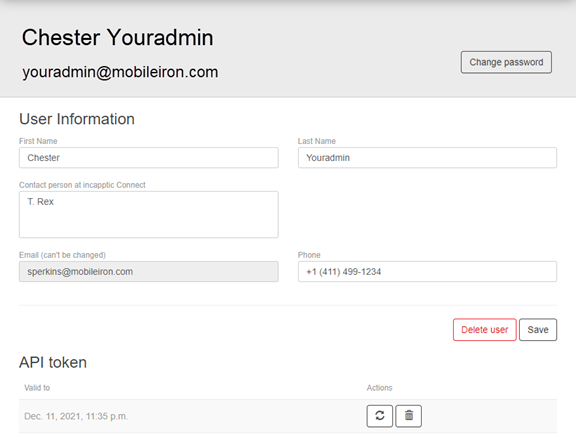
-
Edit your information. All fields are editable except your email address. See the following table for details.
Table 5. Editable user profile Fields Field
Requirements
First name/ Last name
For reference, and for notification messages.
Contact person
Optional contact reference.
Email (can't be changed)
The email address used for the invitation.
Phone
Enter a valid notification phone number in the format +1 (123) 456-7890.
Change Password
Click Change Password to change your password. The new password must:
- Be at least six characters in length
- Contain a digit or special character
- Match in both fields
Click Save to enable your new password.
API token
Generate or delete
If you already have already generated an API token, this field displays the expiration date of the current token. If your API token has expired or been lost:
- Click the trash can icon to remove the old token information. The Generate token button appears.
- Click Generate token to see your new token in a dialog box.
Important Copy the token and save it to a safe place before closing the dialog. There is no way to see the token again. A token is valid for a limited time (usually one year).
See Using API tokens for more information.
Delete user Click to delete your user information from Ivanti incapptic Connect:
- What is deleted: Your account data, API tokens, and your assignments.
- What is not deleted: Your log entries, and apps that you were assigned to.
-
When you have finished your changes, click Save.
Using API tokens
If you develop or publish apps, then you may need an API token to authenticate your commands to the Ivanti incapptic Connect API. See Uploading binary files to Ivanti incapptic Connect through an API.
If you develop or publish apps, then you may need an API token to authenticate your commands to the Ivanti incapptic Connect API. See Uploading binary files to Ivanti incapptic Connect through an API.
Administrative roles generally do not require an API token.
Generating an API token
You can manage your API token from your Ivanti incapptic Connect user profile.
Procedure
-
Click your user name and select Edit Profile from the menu. Your Profile page opens.
-
From the API token section, take one of the following actions:
- To generate a new API token: Click Generate token to see your new token in a dialog box.
- To renew an old API token: Click the regenerate icon
 to see your new token in a dialog box.
to see your new token in a dialog box. - To delete your token: Click the trash icon
 . The Generate token button reappears, confirming that the API token was erased.
. The Generate token button reappears, confirming that the API token was erased.
Important Copy the token and save it to a safe place before closing the dialog. There is no way to see the token again. A token is valid for a limited time (usually one year).