Configuring Ivanti Tunnel in Ivanti EPMM
Ivanti Tunnel creates a secure connection between the managed device and Ivanti Access for authenticating users accessing enterprise cloud resources.
Before you begin
| • | Ensure that you have registered Ivanti Access with Ivanti EPMM. |
| • | Ensure that you have added Ivanti Tunnel to Ivanti EPMM. |
For information on how to add Ivanti Tunnel to Ivanti EPMM, see the relevant section in the Ivanti Tunnel Guide for the device OS.
Procedure
| 1. | In Ivanti EPMM, go to Polices & Configs > Configurations. |
| 2. | Click Add New > VPN. |
Figure 1. add ivanti tunnel vpn setting
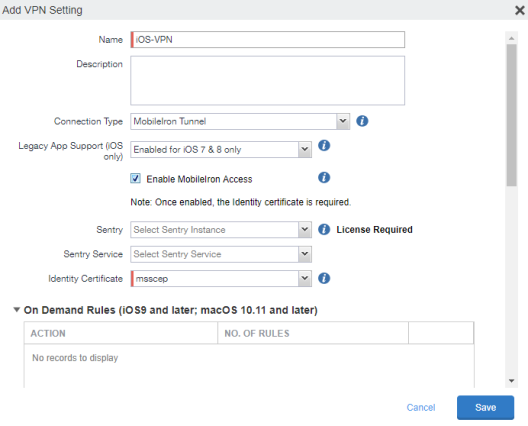
| 3. | For Connect Type, select the Ivanti Tunnel or Ivanti Tunne(Android). |
Create a separate Ivanti Tunnel configuration for each OS type.
| 4. | Enter a name for the configuration. |
| 5. | Select the check box for Enable Access. |
| 6. | For Identity Certificate, select the Certificate Enrollment configuration you created earlier to establish trust between Ivanti Tunnel and Ivanti Access. |
| 7. | Click Save. |
•The Enable Access setting is also available in the AppConnect App Configuration and Web@Work configuration. The setting allows these apps to direct authentication traffic to Access. The setting is available only if Services > Access is configured in the Ivanti EPMM Admin Portal. Otherwise, the setting is grayed out.
•Federated traffic from Docs@Work through Access is only supported with Ivanti Tunnel. However, using Ivanti Tunnel to CIFs services will fail. Federated traffic through AppTunnel and an Ivanti Access (without Standalone Sentry) deployment is not supported for Docs@Work. Selecting Enable Access in the Docs@Work configuration does not have an impact.
•Google Apps (GApps) require Chrome to direct authentication traffic through Ivanti Access.
Next steps
Configure Ivanti Access in Ivanti EPMM. See Configuring Ivanti EPMM in Ivanti Access.