Configuring Ivanti EPMM in Ivanti Access
The Ivanti EPMM with which Ivanti Access integrates is configured in the UEM tab in Ivanti Access.
When Ivanti EPMM is in maintenance, you must configure the load balancers to return 503 , Service Unavailable.
Before you begin
•Ensure that you have completed the steps detailed in the following:
| - | Configuring Ivanti Access in Ivanti EPMM |
| - | Configuring Ivanti Tunnel in Ivanti EPMM |
•Make a note of the following:
| - | FQDN for Ivanti EPMM. |
| - | The username and password for an administrator with Common Platform Services (CPS) and Device Read Only roles in Ivanti EPMM. |
| - | Ivanti recommends creating a separate administrator account in Ivanti EPMM that is specifically used for UEM integration with Access. |
Procedure
| 1. | Click UEM on the left navigation pane in the Ivanti Access administrative portal. |
The UEM panel with the host details appears.
| 2. | Click Connect to Verify either in the UEM Username column or in the right hand panel. |
The Verify UEM Tenant window appears.
Figure 1. Verify UEM Tenant
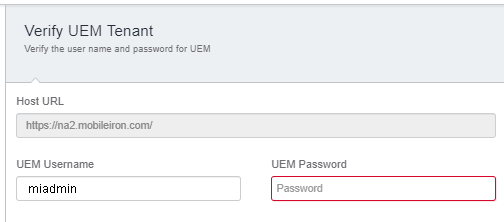
| 3. | Enter the following details: |
| - | Host URL:The fully qualified domain name (FQDN) of Ivanti EPMM. |
The field is automatically populated and not editable.
| - | UEM Username: A user with Common Platform Services (CPS) and Device Read Only roles assigned in Ivanti EPMM. |
| - | UEM Password |
The following status is displayed in Ivanti Access based on the connection:
|
Status |
Description |
|---|---|
| Connected | Access and Ivanti EPMM are connected. |
| Not Verified | The Ivanti EPMM Credentials are not verified by Access. Enter the credentials to complete the workflow. |
| Deregistered | Access is deregistered. |
|
Unreachable |
Server is unable to connect to Ivanti EPMM. |
|
Incorrect Password or Permissions |
The UEM permissions or password is incorrect. |
| 4. | Click Verify. |
The Ivanti Tunnel certificate is pulled and establishes trust between Ivanti Tunnel and Ivanti Access.
| 5. | Click Done. |
Next steps
Set up SP and IdP federated pairs. See Federated Pairs.