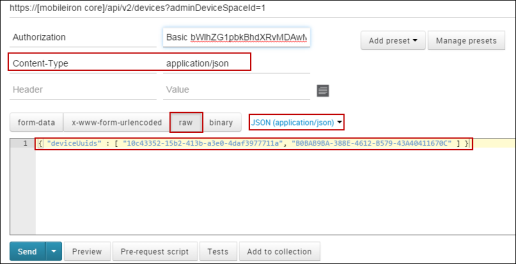1
Introduction
The MobileIron V2 API is a RESTful API you use to send HTTPS requests to get data from and provide data to MobileIron. If you need other functionality using a MobileIron API, see the API Reference Document for MobileIron WebService, which describes how to use the V1 API.
Prerequisites for using the V2 API
Using the MobileIron V2 API requires:
| • | MobileIron login credentials for users with the necessary user roles to make the various API calls. You will send these credentials using basic authentication. See Authentication. |
| • | familiarity with making REST API calls using the HTTPS protocol |
| • | familiarity with JSON |
Note: You cannot send API calls from the address bar of a browser because this API does not prompt you for credentials if you send a call from the address bar. You can use plugins like Poster for FireFox, and Postman or Advanced REST Client for Chrome, to test calls while you are coding calls into your application.
Authentication
The MobileIron V2 API requires basic authentication to authorize API calls. Each API call requires that the credentials you use for basic authentication belong to a user who has been assigned the necessary role to make that particular call. See Assigning admin roles to a user for how to assign required roles to MobileIron users, and the “Required Role” section of each API call description to determine the required role for each API call.
GDPR Consideration
If the API user selected to authenticate API calls is associated with a GDPR profile, then MobileIron Core obfuscates the specified fields in the GDPR profile that certain API calls return.
The calls include:
| • | Get admin user summary |
| • | Search for devices |
Typical fields include:
| • | User ID |
| • | Person name |
| • | Email address |
| • | Phone number |
| • | IMEI |
| • | Serial Number |
| • | ICCID |
| • | IMSI |
| • | MEID |
Assigning admin roles to a user
To assign admin roles to a user:
| 1. | Log in to MobileIron and then click Admin. |
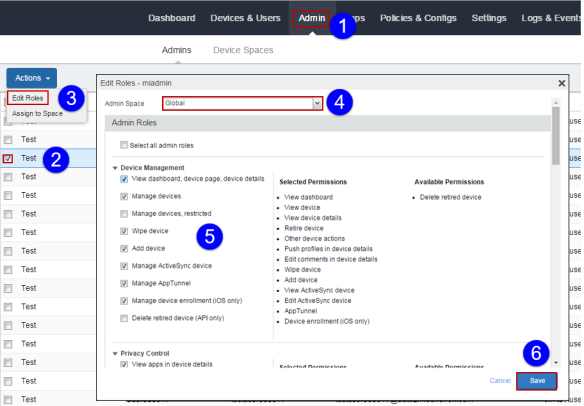
| 2. | Select a user. |
| 3. | Select Edit Roles. |
| 4. | Select a device space to which to assign the admin user. |
| 5. | Use the check boxes to select the roles needed to make the desired API calls. See the “Required Role” section of each API call description to determine the required role for each API call. |
| 6. | Click Save. |
Making API Calls to MobileIron Connected Cloud
When making API calls to MobileIron Connected Cloud, prepend the URI with “rest/”. For example, if the call is “api/v2/devices/search_fields” in MobileIron Core, it would be “rest/api/v2/devices/search_fields” in MobileIron Connected Cloud.
HTTP response status codes
The MobileIron V2 API can return the following HTTP response status codes:
|
Response code |
Description |
|
200 |
Success. |
|
400 |
Request error. |
|
401 |
Authentication failed. The request must contain a valid user ID and password for the target MobileIron Core instance. |
|
404 |
Page not found. Check the spelling of the URL. |
|
405 |
Invalid HTTP method. |
|
500 |
Internal server error. MobileIron Core encountered an internal error while processing the request. |
Response Language
The API supports JSON responses.
Using Postman to Test API Calls
If you encounter difficulties using Postman to test API calls, try sending a Content-Type header as application/json, and using the raw/JSON (application/json) input method to input your JSON object into the code field. For example, the API call described in Delete devices requires that you send a Content-Type header as application/json.