Enabling additional MTD anti-phishing protection
You have the option to enable additional Ivanti Mobile Threat Defenseanti-phishing protections for managed Android and iOS devices:
-
On-device VPN to analyze malicious URLs – This option uses VPN to provide anti-phishing protection without requiring end-user confirmation. Tapped links are checked against an on-device database of malicious URLs.
-
Content Blocker – (iOS devices) This option blocks all network traffic when a phishing threat is detected. Once cleared, network traffic is again allowed. The end user must enable this feature.
-
URL Handler – (Android devices) When the device user taps on a URL, the MTDphishing protection intercepts the URL on the default browser, scans it, and if malicious, blocks it. Otherwise, the URL opens. See Understanding URL Handler.
These additional anti-phishing configurations can be used in conjunction with Threat Management Console anti-phishing policies.
Procedure
-
Log in to Ivanti EPMM Admin Portal.
-
Go to Policy & Configs > Policies.
-
Click Add New > MTD Anti-Phishing. The Add MTD Anti-Phishing Policy page opens.
Figure 1. Creating an MTD anti-phishing policy
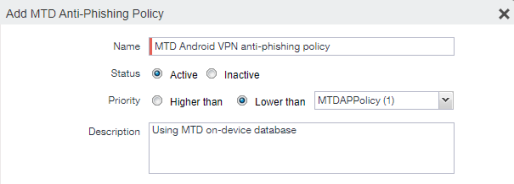
-
In the Add MTD Anti-Phishing Policy dialog box, enter a name for the policy.
-
For status select Active. This is the default setting.
-
Specify a priority for this policy, relative to the other custom policies of the same type. Select Higher than or Lower than, then select an existing policy from the drop-down list. This priority determines which policy is applied if more than one policy is available.
Only one active policy can be applied to a device.
-
(Optional) Enter a description.
-
In the iOS section, select from the following policy options:
Figure 2. iOS MTD anti-phishing options
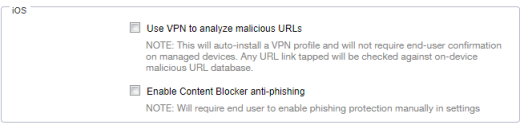
- Use on-device VPN to analyze malicious URLs
- Enable Content Blocker anti-phishing
-
In the Android section, select from the following policy options:
Figure 3. Android MTD anti-phishing options
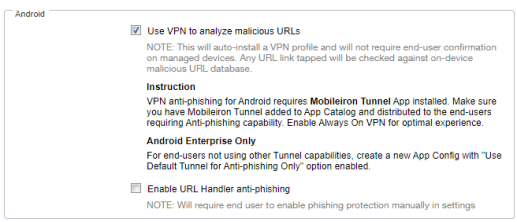
- Use on-device VPN to analyze malicious URLs
- Enable URL Handler anti-phishing. See Understanding URL Handler.
-
Click Save.
-
Apply a label to the policy. See Creating MTD labels in Ivanti EPMM for Android and iOS devices.
-
Create a compliance policy rule to ensure that device users enable MTD anti-phishing protection. See Creating compliance policy rules and groups.
Give the policy the following settings:
-
Condition: MTD Anti-Phishing status / Equals / Not Enabled
-
Regular Expression: "common.mtd_anti_phishing_status"="CLIENT_NOT_ENABLED"
This expression makes the devices go out of compliance, and it triggers a compliance action that forces device users to enable MTD phishing protection.
-
-
Force device check in.
MTD Anti-Phishing policy using VPN is not supported on Apple User Enrolled devices.
Content Blocker anti-phishing will not work on iOS devices that have "Popups in Safari not allowed" enabled in their iOS device settings. Distribute an iOS restriction configuration with "Block pop-ups" disabled, and verify that this restriction is disabled on client devices.