Enabling MTD Anti-Phishing protection in MDM
You have the option to enable Ivanti Neurons for Mobile Threat Defense Anti-Phishing protections for managed Android and iOS devices using Secure DNS to analyze malicious URLs.
The Android device user will have to opt-in for VPN permissions in the host app. If the Ivanti Tunnel App is present, the Ivanti Tunnel App, being a VPN app, would have already asked the device user to run as VPN client.
Before you begin
-
Make sure you have completed configuring Activating Ivanti Neurons for Mobile Threat Defense for MDM.
-
Make sure you have configured Phishing and Content Protection (PCP).
Procedure
-
Log in to Ivanti Neurons for MDM Administrator console.
-
Go to Configurations.
-
Select +Add.
-
Select Anti-phishing Protection. The Create Anti-Phishing Protection Configuration menu opens.
Figure 1. Opening an MTD Anti-Phishing configuration
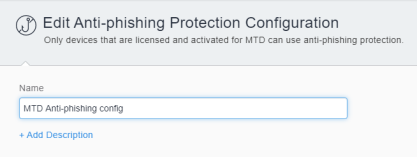
-
In the Create Anti-Phishing Protection Configuration page, enter a Name for the configuration.
-
Select the MTD provider Lookout.
-
(Optional) Select +Add Description.
- In the iOS section, select to enable Secure DNS setting. Ensure your iOS device users manually enable Secure DNS settings, otherwise the iOS client will not update the Anti-Phishing status in the MDM server.
-
In the Android section, select to enable Secure DNS setting.
Please be aware that if the Ivanti Tunnel App is installed, Anti-Phishing for Android will be provided by Ivanti Tunnel. If the Ivanti Tunnel App is not installed, Anti-Phishing will be provided through the Ivanti Go client app.
-
Select Next.
-
Accept the Default setting in the Enable this configuration field.
-
Select one of the following distribution options:
- All Devices
- No Devices (default)
- Custom
-
Select Done.
Devices with Anti-Phishing enabled report Anti Phishing status to MDM. The administrator can use this status to create custom policies, if needed.