Admin Portal workspace
The Admin Portal provides the following types of workspaces:
- Dashboard: the first page open each time you log into the Admin Portal gives you an at-a-glance view of the all managed devices.
- Action menus: includes all the top-level menus that help you manage devices.
Do not create bookmarks for Admin Portal pages. Session IDs are included in the bookmark and may cause connection problems. If you would like to create a bookmark for the Admin Portal, create one manually for the following URL:
Dashboard workspace
Core opens the Dashboard each time you log into the Admin Portal. The Dashboard workspace has the following components (the numbers displayed in Dashboard workspace correspond to the numbers listed in Admin Portal menu items ).

|
Number |
Element |
Description |
|
1 |
User Icon |
Opens the drop down Core information (2). |
|
2 |
Core information |
Displays:
|
|
3 |
Main menu |
The main navigation menu options (Dashboard, Devices & Users, Admin, Apps, Policies & Configs, Services, Settings, Logs) |
|
4 |
Dashboard widgets |
One of the many device management widgets available on the Dashboard. |
Customizable banner
As a convenience, you can set your Core to indicate to IT administrators what environment they are in when logging to the Core user interface console, for example: Production, Sandbox or Dev. This is done with an editable field that takes up to 35 characters and displays in the top-left corner of the Admin portal, under the Core logo.
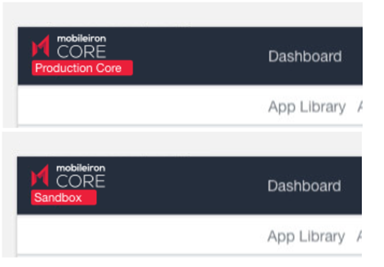
Administrators with "Manage settings and services" or "View settings and services" or "Manage custom attributes role" privileges have access to creating or editing this customized banner.
Procedure
- Go to Settings > System Settings.
- Under General, select Enterprise.
- In the Deployment section, enter a name that will appear under the Core logo in the left corner of the Admin portal.
- When finished, click Save.
- Refresh your browser. The new name displays.
Action menus workspace
Click any of the top-level action menus (Devices & Users, Admin, Apps, Policies & Configs, Services, Settings, Logs) to expand the Admin Portal workspace to take action on managing Core. Action menu workspaces have the following components (the numbers displayed in Action menu workspace correspond to the numbers listed in Action menu workspace items ).
Figure 2. Action menu workspace
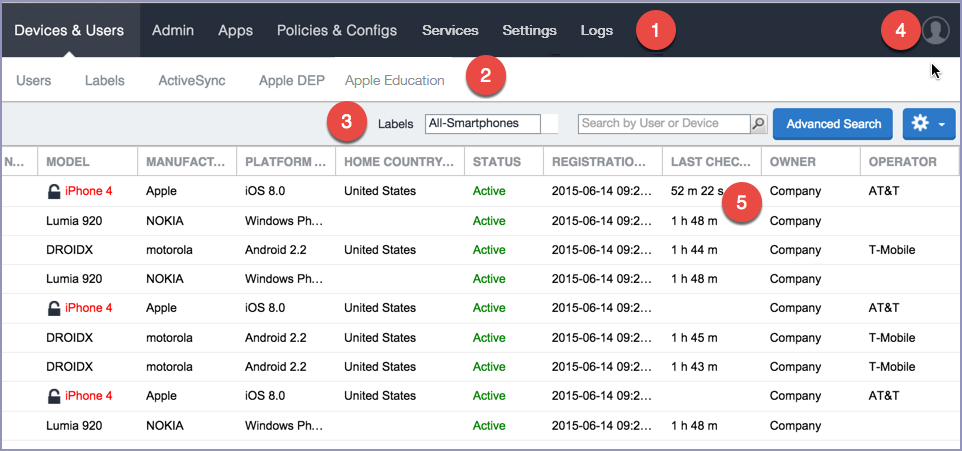
The following table describes the elements in the action menus of the Admin Portal.
Sub-level action menu items
The following table describes the secondary sub-level menu items for action menus in the Admin Portal.
|
Action menu |
Sub-level menu items |
Actions |
|
Devices & Users |
Devices |
Manage devices by adding, retiring, viewing details. You can also take actions such as lock, send messages, set custom attributes, add devices to labels. |
|
|
Users |
Manage users by adding, deleting, viewing details. You can also take actions such as assign roles, set custom attributes, require password changes, delete |
|
Labels |
Manage labels by adding, editing, viewing details. |
|
|
ActiveSync |
Displays and registers devices accessing ActiveSync. This view is populated only if you have a Core Sentry configured. |
|
|
Apple DEP |
Specifies an Apple Device Enrollment account for use with Core |
|
|
Apple Education |
Manage Apple School Manager devices using Core as the designated Mobile Device Management (MDM) server. |
|
|
Admin
|
Admins |
Manage admins by editing roles, assigning or removing from a space. |
|
Device Spaces |
Create or manage device spaces. |
|
|
Apps*
|
App Catalog |
Add apps from iTunes, Google Play, Windows Store, In-House apps, and Web Applications. |
|
iBooks |
Manage Apple iBooks. |
|
|
Installed Apps |
Manage installed apps. |
|
|
App Tunnels |
Manage registered and unregistered app tunnels. |
|
|
App Control |
App Control enables you to:
|
|
|
Apps@Work Settings |
Create store-front branding for Apps@Work. |
|
|
App Licenses |
Manage the Apple licenses. |
|
|
Policies & Configs
|
Configurations |
Manage, import, and export configurations. |
|
Policies |
Manage policies. |
|
|
ActiveSync Policies |
Manage ActiveSync policies for devices that connect to the enterprise using ActiveSync. |
|
|
Compliance Policies |
Customize compliance policy rules. |
|
|
Compliance Actions |
Manage default and custom compliance actions for policies. |
|
|
Services |
Access |
Add and manage Access as a service. Access is a cloud service that secures access to enterprise content in business cloud services such as Office 365, G Suite, Salesforce, Box, and Dropbox. For information about Access as a service and how to set up the service with Core, see the Access Guide. |
|
Sentry |
Add and manage Sentry. For information about Sentry and how to setup the service with Core, see the Sentry Guide for Core |
|
|
Connector |
Add and manage Connector. |
|
|
LDAP |
Add and manage LDAP. |
|
|
|
Add and manage Google account. |
|
|
Operators |
Add and manage Operators. |
|
|
LDAP |
Add and manage LDAP. |
|
|
Local CA |
Add and manage local CA. |
|
|
Trusted Root Certificate |
Add and manage trusted root certificates. |
|
|
Samsung |
Samsung Firmware E-FOTA License Management. |
|
|
Settings
|
System Settings |
Manage settings for General, Security, Users & Devices, iOS, Android, Windows, Licensed Products, and App Reputation. Actions you can take include, setting up alerts, outbound HTTP, registration |
|
Templates |
Manage templates such as registration and event center templates. |
|
|
Logs |
Audit Logs, MDM Activity, Certificate Management, Even Settings, Events |
Use these options for troubleshooting. |
*Refer to the Core Apps@Work Guide for more information on managing apps.