Installing the Enterprise Connector ISO package
After the VM environment is set up, you can install the Connector ISO package.
Procedure
- Log into the VM Client.
- In the directory tree on the left, right-click the device for which you want to install the package.
-
Select Edit Settings from the drop-down menu.
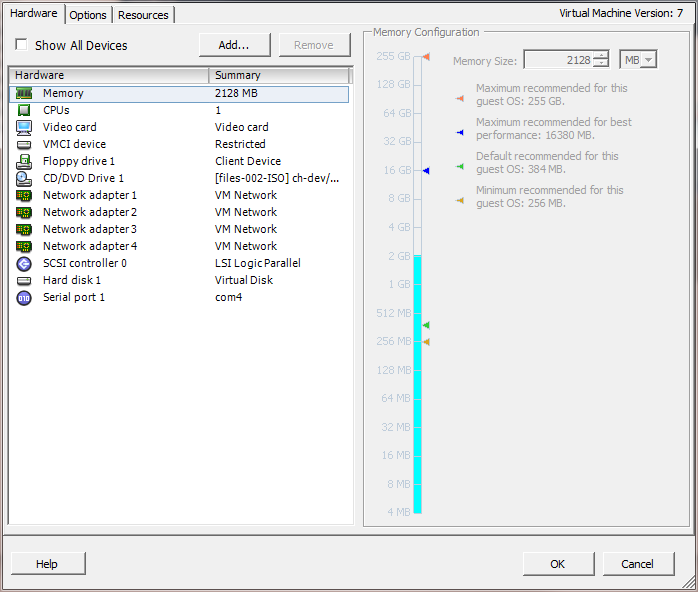
-
Select CD/DVD Drive 1.
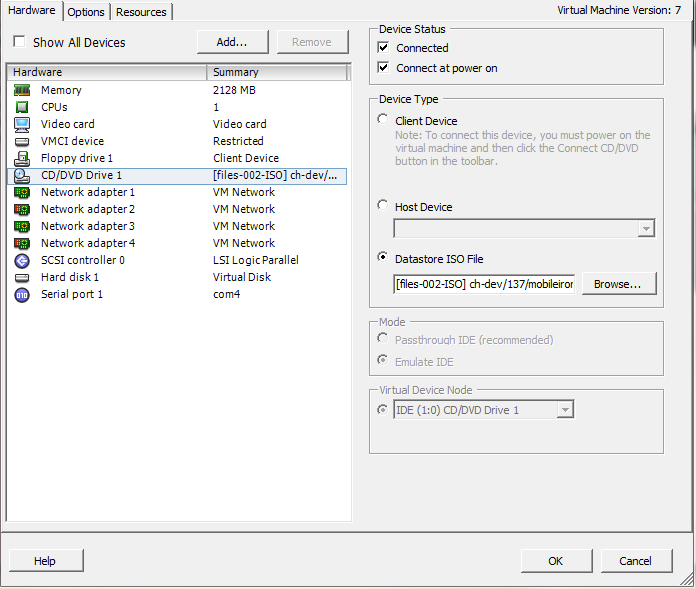
- Click the Datastore ISO File option.
- Click Browse and navigate to the directory where the ISO package is kept.
- Select the ISO package.
- Click Open to return to the VM Properties screen.
- Click OK to return to the previous screen.
- Right-click the device for which you will install the package.
- Select Power, then Reset.
You are prompted to confirm that you want to proceed - Click Yes to reset the virtual machine.
The installer checks and formats the file system. - Observe the status messages at the bottom of the screen.
The VM automatically installs and reboots after a few minutes, after which it displays the configuration screen. - Click the Console tab to specify the type of services you want to install.
- Type vm-install.
The installer performs several minutes of file system formatting and image installation. When this step is finished, the installer starts the configuration wizard. - Continue the installation with the configuration wizard.
See Installing with the Configuration Wizard for details.